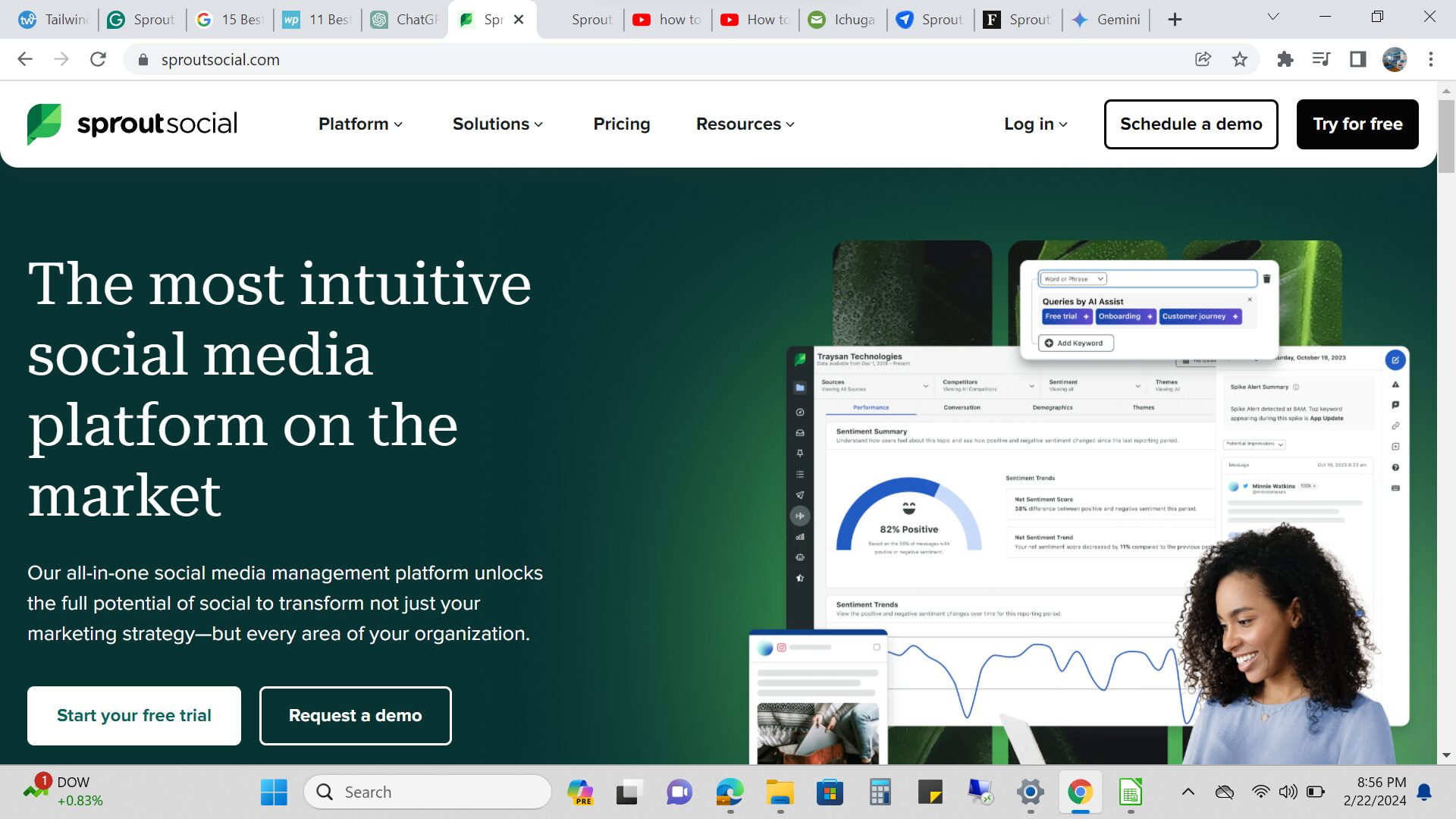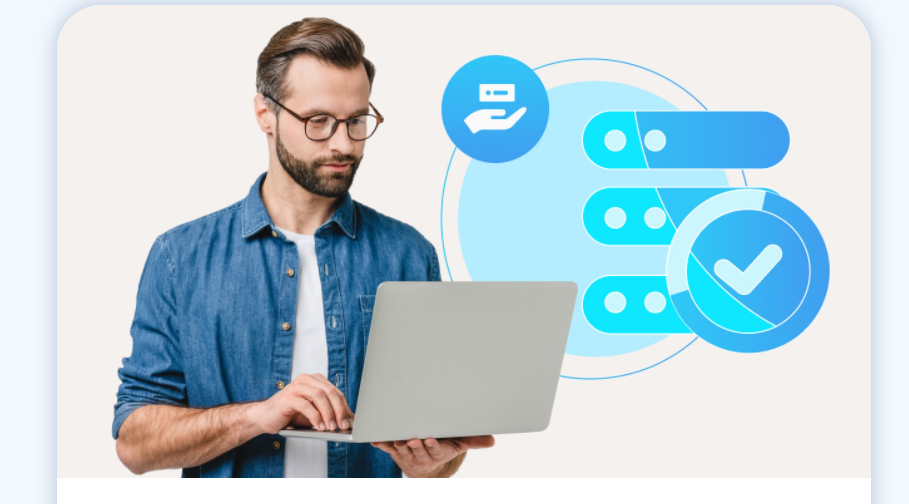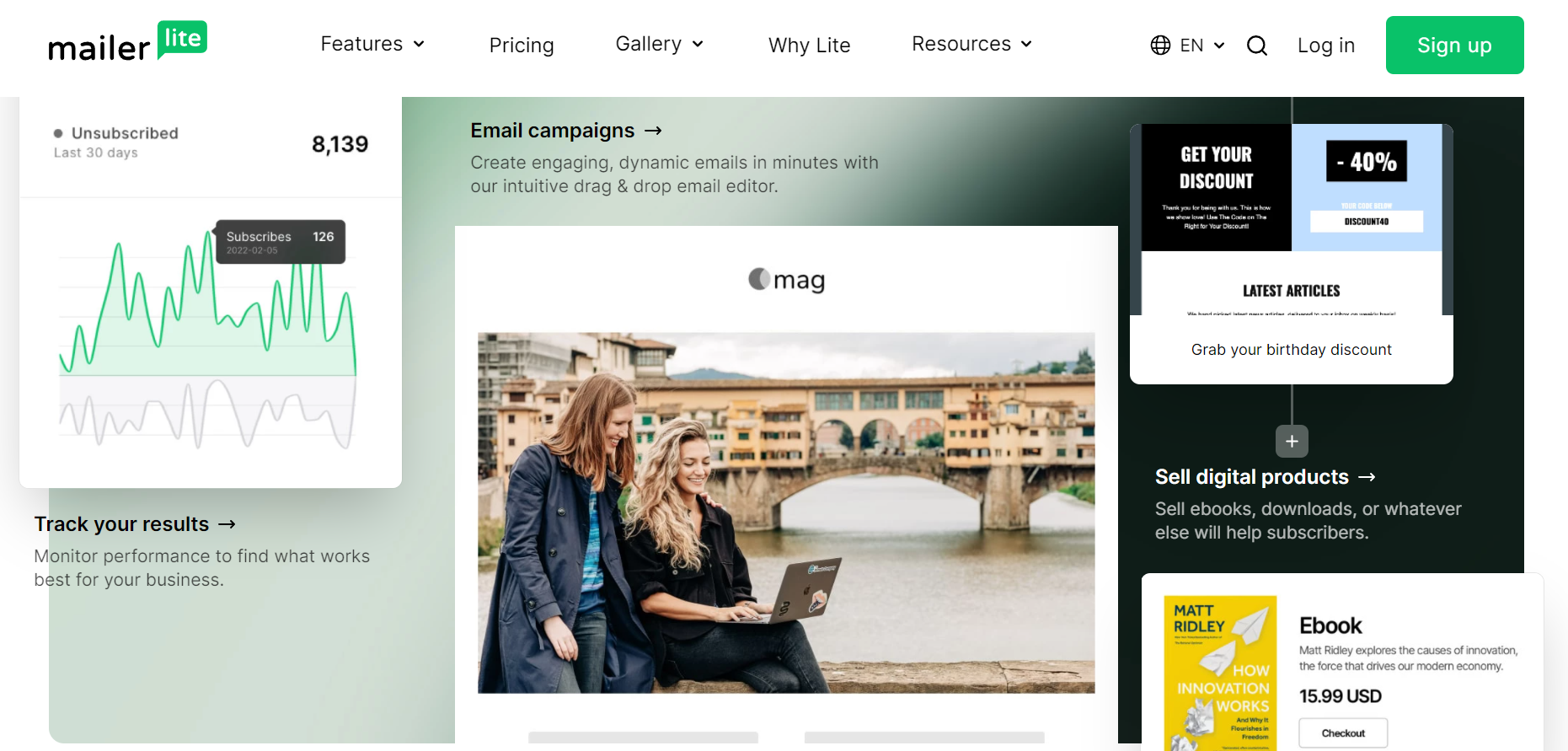What are video editing software?
Video editing software is a versatile and essential tool used in the post-production phase of video creation. It empowers creators, whether amateur enthusiasts or professional filmmakers, to transform raw footage into polished and engaging visual narratives. Video editing software provides a digital platform where users can arrange, manipulate, and enhance video clips, audio tracks, and various multimedia elements to create a cohesive and impactful final product.
These software packages offer a variety of features, from basic trimming and cutting to advanced techniques like color correction, special effects, transitions, and text overlays. Users can experiment with pacing, sequencing, and visual storytelling to craft videos that convey emotions, information, or entertainment with precision and finesse. With the ever-growing accessibility of video editing software, individuals from diverse backgrounds can explore their creativity and produce content that resonates with audiences across various platforms.
Ultimately, the “best” video editing software depends on your specific requirements, preferences, and goals. Take your time to research and try out different options to find the one that aligns with your needs and enhances your creative process.
What are the best video editing software?
1. Adobe Premiere Pro
2. Final Cut Pro X (for Mac users)
3. DaVinci Resolve
4. iMovie (for Mac users)
5. HitFilm Express
6. Sony Vegas Pro
7. Lightworks
8. Filmora
9. CyberLink PowerDirector
10. Avid Media Composer
11. KineMaster (for mobile video editing)
12. MAGIX Video Pro
13. Corel VideoStudio
14. Camtasia
1. Adobe Premiere Pro:
In the realm of professional video editing software, Adobe Premiere Pro stands as a powerhouse, offering a wide range of features tailored to both beginners and experienced editors. This comprehensive review delves into the software’s key features, its strengths and weaknesses, and its pricing model, providing an insightful overview for those considering adopting Adobe Premiere Pro for their video editing needs.
Features:
Adobe Premiere Pro boasts a plethora of features designed to streamline the editing process and enhance creative possibilities:
1. Intuitive Interface: Adobe Premiere Pro’s user-friendly interface allows for easy navigation and quick access to its rich suite of tools.
2. Advanced Editing Tools: The software offers a wide array of editing tools, including timeline-based editing, multi-camera editing, and a comprehensive range of transitions and effects.
3. Seamless Integration: Adobe Premiere Pro seamlessly integrates with other Adobe Creative Cloud applications such as Adobe After Effects and Adobe Audition, facilitating efficient workflow and collaboration.
4. Color Correction and Grading: The software includes powerful color correction and grading tools, including Lumetri Color panel, which empowers editors to achieve the desired visual tone and mood.
5. Audio Editing: Adobe Premiere Pro offers robust audio editing capabilities, allowing for precise control over audio tracks, noise reduction, and audio effects.
6. Motion Graphics Templates: The inclusion of motion graphics templates simplifies the process of adding dynamic titles, lower thirds, and animations to projects.
7. VR Editing: Adobe Premiere Pro supports immersive video editing, making it suitable for creating content for virtual reality platforms.
8. Auto Reframe: This feature automatically adjusts the aspect ratio of videos, optimizing them for various platforms, from social media to widescreen displays.
Pros:
– Professional Grade: Adobe Premiere Pro is widely used in the film and television industry, attesting to its professional-grade capabilities.
– Rich Toolset: The extensive range of editing, color correction, and audio tools caters to a diverse array of editing needs.
– Creative Cloud Integration: Seamless integration with other Adobe Creative Cloud apps fosters a comprehensive editing ecosystem.
– Regular Updates: Adobe continually enhances Premiere Pro with updates, ensuring users have access to the latest features and improvements.
Cons:
– Steep Learning Curve: While user-friendly, the software’s robust features might overwhelm beginners, necessitating time for learning.
– Resource Intensive: Due to its feature-rich nature, Adobe Premiere Pro can be demanding on system resources, potentially leading to performance issues on less powerful machines.
– Subscription-Based Model: The pricing model, which involves a subscription fee, might deter users looking for a one-time purchase option.
Pricing Model:
Adobe Premiere Pro operates on a subscription-based pricing model. It offers several plans, including:
– Individuals: The Premiere Pro Single App plan starts at $20.99/month, granting access to Premiere Pro and 100GB of cloud storage.
– Creative Cloud All Apps: This plan, priced at $52.99/month, includes not only Premiere Pro but also the entire suite of Adobe Creative Cloud apps, along with 100GB of cloud storage.
Conclusion:
In sum, Adobe Premiere Pro is a versatile and powerful video editing software that caters to both beginners and professionals. Its extensive features, integration capabilities, and consistent updates make it a standout choice in the industry. However, users should be prepared for a learning curve and consider the subscription-based pricing model when evaluating their budgets and needs. Overall, Adobe Premiere Pro’s blend of functionality and accessibility positions it as a top-tier option for anyone serious about video editing.
2. Final Cut Pro X (for Mac users):
Final Cut Pro X stands as a leading force in the realm of professional video editing software, known for its remarkable features and capabilities. In this comprehensive review, we explore the intricacies of Final Cut Pro X, highlighting its standout features, strengths, weaknesses, and pricing model. Whether you’re an amateur filmmaker or a seasoned professional, this review aims to provide you with valuable insights into Final Cut Pro X.
Features:
Final Cut Pro X distinguishes itself through an array of advanced features that cater to a wide range of video editing needs:
1. Revolutionary Magnetic Timeline: The Magnetic Timeline simplifies the editing process by automatically syncing clips and maintaining their relationships, offering unparalleled flexibility.
2. Innovative Content Organization: The software’s Libraries and Smart Collections enable efficient organization and tagging of media, streamlining the search for clips.
3. High-End Video Effects: Final Cut Pro X offers an extensive collection of built-in video effects, transitions, and titles, allowing editors to craft visually stunning content.
4. 360-Degree Video Editing: Seamlessly edit and manipulate 360-degree videos, enabling the creation of immersive content for VR platforms.
5. Advanced Color Grading: The Color Grading panel provides comprehensive color correction and grading tools, enabling editors to achieve the desired visual aesthetics.
6. Precise Audio Editing: Final Cut Pro X boasts advanced audio editing capabilities, including multi-channel audio editing and noise reduction tools.
7. Intuitive Motion Graphics: The software includes a wide array of customizable motion graphics templates, simplifying the addition of dynamic titles and animations.
Pros:
– Intuitive Interface: The user-friendly interface enhances workflow efficiency, allowing editors to focus on their creative process.
– Optimized for Mac: Final Cut Pro X is optimized for macOS, leveraging the hardware to deliver smooth performance and fast rendering.
– Superior Performance: The software’s rendering engine ensures real-time playback of high-resolution footage, enhancing editing efficiency.
– Regular Updates: Apple consistently introduces updates that bring new features, ensuring users stay at the forefront of video editing capabilities.
Cons:
– Exclusive to macOS: Final Cut Pro X is limited to macOS, which might restrict users who prefer other operating systems.
– Learning Curve: While intuitive, the software’s unique features might require a learning curve, particularly for users transitioning from other editing platforms.
– Limited Third-Party Plugins: Compared to some other software, Final Cut Pro X offers a more limited selection of third-party plugins.
Pricing Model:
Final Cut Pro X adopts a one-time purchase pricing model, providing a one-time fee for lifetime access to the software. The cost is $299.99, a competitive rate considering the robust features and professional-grade capabilities it offers.
Conclusion:
Final Cut Pro X has solidified its place as a go-to video editing software for both amateur and professional editors. Its cutting-edge features, optimized performance on macOS, and one-time purchase pricing model set it apart from the competition. While there might be a learning curve for newcomers, the software’s user-friendly interface and extensive capabilities make it an excellent investment for those seeking top-tier video editing capabilities.
Incorporating an array of advanced features and a streamlined workflow, Final Cut Pro X empowers editors to unleash their creativity and transform raw footage into cinematic masterpieces. Whether you’re editing a short film, a promotional video, or even VR content, Final Cut Pro X is well-equipped to meet your editing needs with finesse and precision.
3. DaVinci Resolve:
DaVinci Resolve has emerged as a powerhouse in the world of video editing, color correction, and post-production. In this thorough review, we delve into the dynamic features, strengths, weaknesses, and pricing model of DaVinci Resolve. Whether you’re a beginner or a seasoned professional, this review aims to provide valuable insights into the capabilities of this versatile software.
Features:
DaVinci Resolve’s feature-rich environment empowers editors to craft visually captivating content with finesse and precision:
1. Professional Color Correction: Renowned for its advanced color grading capabilities, DaVinci Resolve offers an extensive suite of color correction tools that enable editors to achieve the desired visual aesthetics.
2. Multi-Track Editing: Seamlessly edit multi-camera footage and multi-track audio, making it ideal for projects that require intricate editing.
3. Fusion VFX: The integrated Fusion visual effects module provides powerful tools for creating intricate visual effects, motion graphics, and animations.
4. Fairlight Audio Post-Production: DaVinci Resolve includes the Fairlight audio module, allowing for advanced audio editing, mixing, and post-production.
5. Collaborative Workflow: The software facilitates collaborative editing by enabling multiple editors to work simultaneously on the same project, enhancing efficiency.
6. Cut Page: The Cut page offers an efficient interface for quick editing, ideal for projects with tight deadlines.
Pros:
– Full Suite Solution: DaVinci Resolve offers comprehensive editing, color correction, visual effects, and audio post-production capabilities in a single platform.
– Outstanding Color Grading: Its industry-leading color correction tools make it a top choice for professional colorists and cinematographers.
– Free Version Available: A free version with substantial features is available, making it accessible to beginners and those on a budget.
– Regular Updates: DaVinci Resolve consistently introduces updates that enhance performance, introduce new features, and ensure users stay on the cutting edge.
Cons:
– Steep Learning Curve: The software’s advanced features may pose a learning curve, particularly for newcomers to video editing.
– Resource Intensive: DaVinci Resolve’s high-end capabilities demand robust hardware, potentially causing performance issues on less powerful systems.
– Less User-Friendly UI: Some users might find the interface less intuitive compared to other editing software.
Pricing Model:
DaVinci Resolve offers a unique pricing model, catering to a wide range of users:
– DaVinci Resolve Free: A fully functional version with a remarkable set of features is available for free.
– DaVinci Resolve Studio: The Studio version, priced at $299, unlocks additional features such as 4K and higher resolutions, collaborative tools, and advanced color correction features.
Conclusion:
DaVinci Resolve emerges as an exceptional tool for filmmakers, editors, and colorists seeking a comprehensive post-production solution. Its remarkable color grading capabilities, multi-track editing, visual effects, and audio post-production tools place it at the forefront of the industry. While the learning curve might be steep for beginners, the software’s potential to transform raw footage into cinematic marvels is unmatched.
With the flexibility to cater to a range of budgets – from free to the Studio version – DaVinci Resolve democratizes professional-grade post-production tools. Whether you’re crafting a short film, a documentary, or a commercial project, DaVinci Resolve equips you with the tools to tell your story with precision and flair.
4. iMovie (for Mac users):
iMovie, a user-friendly video editing software developed by Apple, has gained popularity for its simplicity and versatility. In this comprehensive review, we explore the features, advantages, drawbacks, and pricing model of iMovie. Whether you’re a novice filmmaker or a hobbyist, this review will provide valuable insights into this accessible video editing tool.
Features:
iMovie packs a range of features designed to make video editing easy and enjoyable:
1. Intuitive Interface: iMovie’s user-friendly interface enables users to quickly navigate and edit videos without a steep learning curve.
2. Storyboard and Timeline Editing: It offers both a storyboard and timeline mode, allowing users to edit with a visual storyboard or fine-tune details in the timeline.
3. Library Integration: Seamlessly import and edit content from your Apple Photos or iCloud library, ensuring easy access to your media.
4. Audio Tools: iMovie includes a library of royalty-free soundtracks and sound effects, along with tools for voiceover recording and audio adjustments.
5. Built-in Themes and Transitions: Access a variety of pre-designed themes and transitions to add a professional touch to your videos.
6. Video Stabilization: Correct shaky footage with the built-in video stabilization feature, enhancing the overall video quality.
7. Green Screen Effects: Create impressive effects by using green screen footage and overlaying it onto different backgrounds.
Pros:
– User-Friendly: iMovie’s intuitive interface makes it accessible to beginners, allowing them to create polished videos without prior experience.
– Seamless Apple Ecosystem Integration: Perfectly integrated with other Apple devices and software, allowing for easy sharing and collaboration.
– Free for Apple Users: iMovie comes free with Mac computers and iOS devices, making it an attractive choice for Apple users.
– Decent Editing Tools: While not as advanced as some professional editing software, iMovie provides a solid set of tools for basic to intermediate video editing needs.
Cons:
– Limited Advanced Features: iMovie lacks some advanced features found in professional editing software, limiting its capabilities for complex projects.
– Platform Restriction: It’s exclusive to the Apple ecosystem, which can be a drawback for users who prefer other platforms.
– Limited Export Options: Export settings are somewhat limited, which may be frustrating for users with specific output requirements.
Pricing Model:
iMovie follows a straightforward pricing model:
– Free for Apple Users: iMovie comes pre-installed on Apple devices, including Mac computers and iOS devices, making it free to use for Apple customers.
Conclusion:
iMovie strikes a balance between simplicity and creativity, making it a valuable tool for beginners and casual video editors within the Apple ecosystem. Its intuitive interface, integrated features, and user-friendly nature allow for quick and hassle-free video editing. While it may not offer the advanced capabilities of professional-grade software, it excels at delivering polished results for a wide range of video projects.
If you’re an Apple user looking for a free, user-friendly video editing tool that integrates seamlessly with your devices, iMovie is an excellent choice. It simplifies the editing process, allowing you to focus on your creativity and storytelling.
5. HitFilm Express:
HitFilm, a robust video editing, and visual effects (VFX) software, has been gaining traction among filmmakers and content creators for its combination of editing prowess and VFX capabilities. In this comprehensive review, we will explore the features, advantages, disadvantages, and pricing model of HitFilm. Whether you’re a novice filmmaker or a seasoned pro, this review aims to provide insights into the capabilities of this versatile tool.
Features:
HitFilm offers a wide array of features tailored to video editing and VFX:
1. Unified Editing and VFX Platform: HitFilm seamlessly combines video editing and VFX compositing in a single software, eliminating the need for external plugins.
2. Advanced VFX Tools: The software includes a powerful set of VFX tools for compositing, particle simulations, 3D modeling, and more, allowing you to create stunning visual effects.
3. Motion Tracking: HitFilm offers a robust motion tracking system, enabling precise tracking of objects for compositing VFX elements.
4. Professional-Grade Color Grading: The color grading panel provides a comprehensive suite of tools for achieving precise and cinematic color correction.
5. Audio Editing: HitFilm includes audio tools for editing, mixing, and adding sound effects to your projects.
6. 3D Rendering: Create and animate 3D models and scenes directly within HitFilm, eliminating the need for external 3D software.
7. High-Quality Exporting: The software supports exporting in various formats, including high-resolution 4K, ensuring your projects look stunning on any screen.
Pros:
– Integrated VFX Capabilities: HitFilm’s all-in-one approach to video editing and VFX eliminates the need for external software, streamlining your workflow.
– Community and Tutorials: HitFilm boasts an active online community and extensive tutorial resources, making it easier for users to learn and improve their skills.
– Affordable Pricing: The software offers a free version with substantial features, along with affordable paid versions, making it accessible to a wide range of users.
– Regular Updates: Frequent updates introduce new features and improvements, keeping HitFilm on the cutting edge of video editing and VFX technology.
Cons:
– Learning Curve: Due to its extensive features, HitFilm has a learning curve, which might be steep for beginners.
– Resource Intensive: The software’s VFX capabilities can be demanding on system resources, requiring a powerful computer for smooth performance.
– Limited Collaboration Tools: HitFilm’s collaboration features are somewhat limited compared to some other professional software options.
Pricing Model:
HitFilm offers a range of pricing options:
– HitFilm Express: A free version with powerful video editing and basic VFX tools.
– HitFilm Pro: Priced at $349, the Pro version unlocks advanced VFX features, 3D rendering, and more.
– HitFilm Studio: Priced at $449, this package includes HitFilm Pro and additional software like Ignite Pro and ActionVFX packs.
Conclusion:
HitFilm is a compelling choice for filmmakers and content creators seeking a versatile platform that combines video editing and VFX in one cohesive package. Its advanced features, integrated VFX capabilities, and affordability set it apart from the competition. While the learning curve might be steep for beginners, the software’s extensive community and resources make it accessible for those willing to invest time in learning.
Whether you’re creating short films, YouTube videos, or working on more complex projects, HitFilm empowers you to bring your creative vision to life with stunning visual effects and seamless video editing.
6. Sony Vegas Pro:
Sony Vegas Pro has garnered a strong reputation as a professional video editing software, renowned for its versatile features and robust capabilities. In this comprehensive review, we delve into the key features, advantages, disadvantages, and pricing model of Sony Vegas Pro. Whether you’re an aspiring filmmaker or an experienced editor, this review offers insights into the potential of this powerful editing tool.
Features:
Sony Vegas Pro boasts a wide array of features tailored to the needs of professional video editors:
1. Intuitive Interface: The software offers a user-friendly interface that enables both beginners and professionals to navigate and edit videos seamlessly.
2. Multi-Track Editing: Sony Vegas Pro supports multi-track video and audio editing, allowing for intricate layering and precise synchronization.
3. Advanced Audio Editing: With a robust set of audio tools, including noise reduction, mixing, and audio effects, you can achieve superior audio quality.
4. High-Quality Effects and Transitions: Access a diverse library of effects, transitions, and filters to enhance the visual appeal of your videos.
5. Comprehensive Color Correction: Sony Vegas Pro includes powerful color grading tools that provide fine-tuned control over color balance and tonality.
6. 3D Editing and Compositing: The software supports 3D editing and compositing, allowing you to create dynamic scenes and effects.
7. GPU Acceleration: Take advantage of GPU acceleration for smoother real-time playback and faster rendering.
Pros:
– Professional-Grade Features: Sony Vegas Pro offers a suite of features that cater to the demands of professional video editing.
– Versatile Multi-Track Editing: Its multi-track capabilities enable complex video and audio editing with ease.
– Advanced Audio Tools: The software’s audio editing tools make it a valuable choice for projects with high audio quality requirements.
– Strong Performance: Sony Vegas Pro’s GPU acceleration contributes to efficient editing and rendering processes.
Cons:
– Steep Learning Curve: The software’s extensive features might pose a learning curve for beginners, requiring time and practice to master.
– Resource Intensive: Due to its powerful capabilities, Sony Vegas Pro can be demanding on system resources, necessitating a robust computer setup.
– Price: The software’s price point might be considered high compared to some other professional video editing software options.
Pricing Model:
Sony Vegas Pro follows a pricing model that offers different versions to cater to various user needs: – Sony Vegas Pro: Priced at $599.00, this version includes the core video editing features that
professionals require.
– Sony Vegas Pro Suite: Priced at $799.00, this package adds extra features like Boris FX Continuum Lens Flare 3D and more.
– Subscription Options: Sony also offers subscription-based options, starting at $16.67/month, providing more flexibility for users.
Conclusion:
Sony Vegas Pro stands as a compelling choice for professional video editors seeking a comprehensive suite of tools to bring their creative vision to life. Its extensive features, advanced audio editing capabilities, and versatile multi-track editing make it an excellent option for filmmakers, editors, and content creators. While the learning curve and price might be a consideration, the benefits of Sony Vegas Pro’s professional-grade features and performance make it a valuable investment for those serious about video editing.
7. Lightworks:
In the realm of professional video editing software, Lightworks has established itself as a heavyweight contender, offering a plethora of features that cater to both novice editors and seasoned professionals. This review delves into the software’s capabilities, highlighting its standout features, advantages, drawbacks, and pricing model. Whether you’re a filmmaker, content creator, or an aspiring video editor, read on to discover if Lightworks is the right tool for your creative endeavors.
Features:
1. Intuitive Interface: Lightworks greets users with a user-friendly interface that encourages a smooth workflow. The interface is customizable, allowing you to arrange tools and panels according to your preferences.
2. Multi-Format Support: The software supports a wide range of video formats, making it versatile for various projects, from YouTube videos to feature films.
3. Advanced Editing Tools: Lightworks offers an array of advanced editing tools, including real-time effects, color correction, keyframe animation, and audio mixing. These features empower users to create visually captivating and polished content.
4. High-precision Editing: The precision of Lightworks’ editing capabilities is commendable. Its timeline editing allows for frame-by-frame adjustments, ensuring impeccable synchronization of audio and visuals.
5. Professional-grade Effects: With a comprehensive library of built-in effects and transitions, Lightworks enables editors to elevate their content with cinematic flair.
6. Collaboration: Lightworks offers seamless collaboration features, allowing multiple users to work on the same project simultaneously, a boon for teams working remotely.
Pros:
1. Powerful Free Version: Lightworks offers a free version with a remarkable set of features, making it an attractive choice for those on a budget.
2. Cross-Platform Compatibility: Whether you’re on Windows, macOS, or Linux, Lightworks provides a consistent experience across different operating systems.
3. Frequent Updates: The development team regularly releases updates, ensuring that users have access to the latest features and improvements.
4. Export Options: Lightworks supports a variety of export formats and resolutions, catering to the specific requirements of different platforms.
Cons:
1. Learning Curve: While the interface is intuitive, mastering all the advanced features might take time, especially for newcomers to video editing.
2. Limited Export in Free Version: The free version of Lightworks limits export options to 720p resolution, which might not suffice for professional projects.
3. Subscription Model: Some users might find the subscription-based pricing model of Lightworks’ Pro version less appealing than a one-time purchase option.
Pricing Model:
Lightworks offers two primary pricing tiers: Free and Pro. The Free version provides access to most of the core features but restricts export options to 720p. The Pro version, available through a monthly or annual subscription, unlocks all features, including the ability to export in higher resolutions. Subscribers also gain access to dedicated support.
Conclusion:
Lightworks stands as a robust video editing software that caters to a wide range of users, from hobbyists to professionals. With its versatile features, customizable interface, and advanced editing tools, it’s a compelling choice for those seeking to create polished and captivating videos. While the learning curve and subscription model might be potential deterrents, the free version’s extensive capabilities make it a viable starting point for aspiring editors. Ultimately, Lightworks’ prowess in video editing makes it a contender worth considering for your creative projects.
8. Filmora:
Filmora, a prominent name in the realm of video editing software, has garnered attention for its user-friendly interface and versatile features. In this comprehensive review, we explore the software’s functionalities, advantages, drawbacks, and pricing model. Whether you’re a content creator, vlogger, or aspiring filmmaker, read on to unravel if Filmora is the right fit for your creative ventures.
Features:
1. Intuitive Interface: Filmora welcomes users with an intuitive and accessible interface, making video editing a breeze for beginners and experienced editors alike.
2. Effortless Editing Tools: With a wide range of tools at your fingertips, Filmora enables you to trim, merge, and edit videos seamlessly. The drag-and-drop functionality simplifies the editing process even for novices.
3. Creative Effects and Transitions: The software boasts an impressive library of effects, transitions, and overlays to enhance your videos and add a professional touch.
4. Text and Titles: Adding text, titles, and captions is a breeze with Filmora’s customizable text options, allowing you to create engaging and informative videos.
5. Audio Editing: Filmora’s audio editing features, including background noise removal and audio equalization, empower you to achieve impeccable sound quality in your videos.
Pros:
1. User-Friendly: Filmora’s straightforward interface is a standout feature, allowing users to dive into editing without a steep learning curve.
2. Built-in Music Library: The software includes a vast collection of royalty-free music tracks, eliminating the need for external audio sources and simplifying the editing process.
3. Versatile Export Options: Filmora offers a plethora of export settings, catering to various platforms and devices, ensuring your videos look their best wherever they’re viewed.
4. Regular Updates: Filmora’s frequent updates bring new features, improvements, and compatibility enhancements, enhancing the software’s overall performance.
Cons:
1. Advanced Users’ Limitations: While Filmora excels in user-friendliness, more experienced editors might find certain advanced features and controls lacking.
2. Limited Animation Control: While the software offers animations and effects, it might not provide the same level of control as more complex editing suites.
3. Watermark in Free Version: The free version of Filmora places a watermark on exported videos, which might be off-putting for those seeking a professional finish.
Pricing Model:
Filmora follows a subscription-based pricing model with three primary plans: Free, Individual, and Business. The Free plan provides access to basic features but includes a watermark on exported videos. The Individual plan, available on an annual or lifetime basis, offers advanced features, no watermarks, and customer support. The Business plan, designed for commercial use, includes all features of the Individual plan along with commercial usage rights.
Conclusion:
Filmora emerges as a compelling video editing software, renowned for its user-friendly interface and versatile tools. Its easy-to-use features, coupled with its extensive library of effects and transitions, make it an excellent choice for beginners and casual editors. However, advanced users seeking more intricate controls might find themselves desiring additional features. Despite this, Filmora’s regular updates and flexible pricing options make it an enticing option for content creators of varying skill levels. If simplicity, creativity, and accessibility are your priorities, Filmora could be the ideal tool to bring your video projects to life.
9. CyberLink PowerDirector:
CyberLink PowerDirector stands tall as a prominent contender in the realm of video editing software, renowned for its robust set of features and professional-grade capabilities. This comprehensive review delves into the depths of PowerDirector, highlighting its standout features, advantages, limitations, and transparent pricing model. Whether you’re an aspiring filmmaker or a seasoned content creator, read on to determine if CyberLink PowerDirector is the solution to elevate your video editing game.
Features:
1. Intuitive Interface: PowerDirector welcomes users with an intuitive, user-friendly interface that facilitates a seamless editing experience, catering to both novices and experienced editors.
2. Advanced Editing Tools: The software boasts a plethora of advanced editing tools, including multi-track timeline editing, precise keyframe control, and comprehensive audio editing features for a refined and professional touch.
3. High-Quality Visual Effects: With an expansive library of visual effects, transitions, and animated titles, PowerDirector empowers users to create visually captivating and dynamic videos.
4. 360° Video Editing: PowerDirector’s support for 360-degree video editing opens up a realm of creative possibilities, allowing users to craft immersive videos for virtual reality experiences.
5. AI-powered Enhancements: Leveraging AI technology, PowerDirector offers features like AI-powered style effects, motion tracking, and more, enhancing the efficiency and creativity of the editing process.
Pros:
1. Powerful Performance: PowerDirector is optimized for speed and efficiency, ensuring smooth playback even with complex editing projects.
2. Comprehensive Audio Tools: The software offers a suite of audio editing tools, including background noise reduction, audio restoration, and precise audio synchronization.
3. 4K and 8K Editing: PowerDirector supports 4K and 8K video editing, enabling users to work with high-resolution content for stunning visual quality.
4. Extensive Format Support: With its wide range of supported video formats, PowerDirector is versatile enough to handle various types of projects and sources.
Cons:
1. Learning Curve: While the interface is user-friendly, mastering the extensive range of advanced features might require some time for newcomers to video editing.
2. Resource Intensive: Due to its high-performance capabilities, PowerDirector might require a relatively powerful computer system, potentially limiting accessibility for users with older hardware.
3. Steep Pricing for Full Suite: The full suite of PowerDirector’s features can be costly, potentially discouraging budget-conscious users from accessing its complete range of capabilities.
Pricing Model:
PowerDirector offers multiple pricing tiers to cater to different user needs. The options include the Free version with basic editing features, the PowerDirector 365 subscription that grants access to the full suite of features on a monthly or yearly basis, and the Perpetual version for a one-time purchase with lifetime access to the software. The subscription model ensures users receive regular updates and new features.
Conclusion:
CyberLink PowerDirector emerges as a formidable video editing software, equipped with an impressive array of features suited for both enthusiasts and professionals. Its intuitive interface, advanced editing tools, and support for high-resolution content make it a compelling choice for those seeking to produce polished and captivating videos. While the learning curve and system requirements might pose challenges, the versatility and creative potential of PowerDirector outweigh the drawbacks. Whether you’re editing personal projects or professional content, PowerDirector’s feature-rich offerings could be the catalyst to unlock your video editing prowess.
10. Avid Media Composer:
Avid Media Composer stands as a titan in the realm of professional video editing software, favored by industry veterans and filmmakers alike. In this in-depth review, we delve into the software’s robust features, explore its advantages and disadvantages, and shed light on its pricing model. Whether you’re a seasoned editor or an aspiring filmmaker, read on to uncover if Avid Media Composer is the right tool to elevate your video editing game.
Features:
1. Professional-Grade Editing Tools: Avid Media Composer boasts an extensive toolkit designed for professional editors, including advanced timeline editing, color correction, keyframe animation, and multi-camera editing.
2. Efficient Workflow: With features like Dynamic Media Folders, PhraseFind, and ScriptSync, Media Composer streamlines the editing process, saving precious time and enhancing efficiency.
3. Collaborative Editing: Media Composer shines in collaborative environments, facilitating seamless collaboration among editors, producers, and team members, even when working remotely.
4. High-Resolution Support: Whether you’re working with HD, 4K, or even 8K footage, Media Composer handles high-resolution content with finesse, providing unparalleled precision.
5. Extensive Plugin Support: The software offers compatibility with various third-party plugins, allowing users to expand their creative horizons with specialized effects and tools.
Pros:
1. Industry Standard: Avid Media Composer is a staple in the film and television industry, making it an essential tool for those aspiring to work professionally in media production.
2. Reliable Stability: The software is known for its stability and robust performance, even when handling complex and demanding projects.
3. Professional Audio Tools: Alongside video editing, Media Composer provides an impressive suite of audio tools, facilitating precise audio editing and mixing within the same platform.
4. Flexible Licensing: Avid offers various licensing options, including subscription-based models and perpetual licenses, catering to different user preferences.
Cons:
1. Steep Learning Curve: Media Composer’s extensive feature set can result in a steep learning curve, especially for newcomers to professional video editing.
2. Resource Intensive: Due to its professional-grade capabilities, the software requires a robust computer system to function optimally, potentially limiting accessibility for users with older hardware.
3. High Cost: Avid Media Composer’s professional-level pricing might be prohibitive for individual users or small-scale projects with limited budgets.
Pricing Model:
Avid offers multiple pricing options for Media Composer. These include subscription plans with monthly or annual payments, providing access to the latest features and updates. There are also perpetual licenses for those who prefer a one-time purchase, along with options for students and educational institutions.
Conclusion:
Avid Media Composer stands as a pinnacle of professional video editing software, catering to the needs of industry professionals and aspiring filmmakers seeking unparalleled editing capabilities. Its feature-rich toolkit, collaborative prowess, and reliable stability make it an ideal choice for high-stakes projects in the media industry. While the learning curve and cost might deter some, the benefits of using software endorsed by industry veterans cannot be overstated. If you’re aiming to join the ranks of professional editors and are willing to invest the time and resources, Avid Media Composer could be the transformative tool that propels your video editing endeavors to new heights.
11. KineMaster (for mobile video editing):
KineMaster, a widely recognized name in the world of mobile video editing, has garnered attention for its user-friendly interface and comprehensive features. In this in-depth review, we delve into KineMaster’s functionalities, examine its advantages and drawbacks, and demystify its pricing structure. Whether you’re a social media enthusiast or a budding content creator, read on to uncover whether KineMaster is the right mobile video editing solution for you.
Features:
1. Intuitive Interface: KineMaster greets users with an intuitive interface, tailored for touchscreen devices, making it accessible and user-friendly for both novices and experienced editors.
2. Multi-Track Editing: The software empowers users with multi-track video and audio editing, allowing for layering of clips, effects, and soundtracks for dynamic and polished content.
3. Real-Time Effects: KineMaster offers a range of real-time effects, filters, transitions, and animation options, elevating your videos with creative flair without the need for post-processing.
4. Precise Editing Tools: The precision of KineMaster’s editing capabilities is noteworthy, enabling frame-by-frame adjustments and accurate synchronization of audio and visuals.
5. Chroma Key (Green Screen): With the Chroma Key feature, users can easily replace backgrounds, unlocking possibilities for inventive video compositions.
Pros:
1. Mobile Convenience: KineMaster’s mobile platform makes it a convenient option for on-the-go editing, enabling users to create and edit content from their smartphones or tablets.
2. User-Friendly: The intuitive interface and simplified tools make KineMaster a go-to choice for beginners looking to edit videos without a steep learning curve.
3. Royalty-Free Music and Effects: KineMaster provides access to a library of royalty-free music and sound effects, eliminating the need for external sources and enhancing the audio quality of your videos.
4. Direct Social Media Sharing: The software streamlines the sharing process by allowing users to export videos directly to various social media platforms, saving time and effort.
Cons:
1. Limited Advanced Features: While KineMaster offers a wide range of tools, it might lack the advanced features and controls found in desktop video editing software.
2. Mobile Limitations: Mobile devices’ processing power and screen size might pose limitations when working on complex or high-resolution projects.
3. Watermark in Free Version: The free version of KineMaster includes a watermark on exported videos, which can affect the professional appearance of your content.
Pricing Model: KineMaster provides both a free version and a premium subscription model. The free version
includes basic editing features but adds watermarks to exported videos. The premium subscription, known as KineMaster Premium, offers full access to all features, removes watermarks, and provides high-quality exports. Subscribers can choose from monthly or annual payment options.
Conclusion:
KineMaster emerges as a frontrunner in the realm of mobile video editing, catering to users seeking a convenient and user-friendly solution. Its intuitive interface, real-time effects, and direct social media sharing capabilities make it an ideal choice for content creators looking to craft engaging videos on the go. While it may not offer the full suite of advanced features found in desktop counterparts, KineMaster’s accessibility and simplicity remain its strong suits. Whether you’re a casual editor or an enthusiast aiming to produce polished mobile content, KineMaster’s feature-rich offering and flexible pricing model make it a worthy contender in the mobile video editing landscape.
12. MAGIX Video Pro:
MAGIX Video Pro stands as a robust contender in the world of professional video editing software, acclaimed for its comprehensive toolset and advanced features. In this detailed review, we explore the depths of MAGIX Video Pro, shedding light on its standout attributes, benefits, drawbacks, and transparent pricing structure. Whether you’re a filmmaker, videographer, or content creator, read on to determine if MAGIX Video Pro is the editing solution you’ve been searching for.
Features:
1. Advanced Editing Tools: MAGIX Video Pro offers an array of advanced editing tools, including multi-track editing, precise keyframe control, and comprehensive color correction options for a polished and professional finish.
2. High-Quality Effects and Transitions: The software’s expansive library of effects, transitions, and filters empowers users to transform their videos with cinematic flair and creative versatility.
3. 3D Editing and Animation: MAGIX Video Pro stands out with its support for 3D editing and animation, allowing users to create immersive visual experiences and captivating effects.
4. Professional Audio Editing: The software provides robust audio editing tools, including audio restoration, sound mixing, and the ability to sync audio seamlessly with visuals.
5. Support for High-Resolution Content: Whether you’re working with 4K, 8K, or even higher-resolution footage, MAGIX Video Pro ensures optimal handling and precision.
Pros:
1. Advanced Color Grading: MAGIX Video Pro’s advanced color correction and grading tools empower editors to achieve stunning visual aesthetics, enhancing the overall impact of their videos.
2. Flexible Interface: The software’s customizable interface allows users to arrange tools and panels according to their preferences, optimizing their workflow and boosting productivity.
3. Professional-Grade Audio Tools: Alongside video editing, MAGIX Video Pro offers an extensive set of audio tools, ensuring precise audio editing and immersive soundscapes.
4. Stability and Performance: Users praise MAGIX Video Pro for its stability, even when dealing with intricate projects, providing a smooth and reliable editing experience.
Cons:
1. Learning Curve: Given its advanced features, newcomers to professional video editing might encounter a learning curve when navigating through MAGIX Video Pro. 2. Resource Intensive: Due to its professional-level capabilities, the software requires a robust
computer system, which might limit accessibility for those with older hardware.
3. Price Point: MAGIX Video Pro’s premium features come with a price, potentially dissuading users with budget constraints from accessing its complete range of capabilities.
Pricing Model:
MAGIX Video Pro offers various pricing options to cater to diverse user needs. These include subscription plans for continuous access to the latest features and updates, along with perpetual licenses for a one-time purchase. The pricing structure ensures that users can choose a plan that aligns with their budget and editing requirements.
Conclusion:
MAGIX Video Pro emerges as a powerhouse in the realm of professional video editing software, tailored for editors seeking comprehensive features and precision control. Its advanced editing tools, immersive effects, and support for high-resolution content make it an ideal choice for ambitious projects that demand excellence. While the learning curve and resource requirements might pose challenges, the benefits of harnessing a tool of such caliber cannot be overstated. If you’re ready to invest the time and resources into mastering a tool that professionals rely on, MAGIX Video Pro could be the transformative catalyst to propel your video editing endeavors to new heights.
13. Corel VideoStudio:
Corel VideoStudio stands out as a prominent player in the world of video editing software, celebrated for its user-friendly interface and comprehensive toolset. This comprehensive review dives deep into Corel VideoStudio, highlighting its standout features, advantages, limitations, and transparent pricing structure. Whether you’re a budding content creator or an experienced filmmaker, read on to discover if Corel VideoStudio is the right editing solution to bring your vision to life.
Features:
1. User-Friendly Interface: Corel VideoStudio welcomes users with an intuitive interface, designed to cater to both beginners and seasoned editors, making video editing a seamless experience.
2. Advanced Editing Tools: The software boasts a versatile set of editing tools, including multi-track timeline editing, creative transitions, and real-time effects for a professional touch.
3. Instant Project Templates: VideoStudio offers a range of pre-designed project templates, enabling users to kickstart their projects with creative layouts and visual styles.
4. Enhanced Color Grading: With robust color correction and grading tools, VideoStudio empowers editors to achieve captivating visual aesthetics, enhancing the overall impact of their videos.
5. Screen Recording: The software goes beyond video editing, featuring a built-in screen recorder, which proves valuable for creating tutorials, demonstrations, and presentations.
Pros:
1. User-Friendly: Corel VideoStudio’s intuitive interface and simplified tools cater to beginners, allowing them to create impressive videos without a steep learning curve.
2. Creative Filters and Effects: The software’s extensive library of filters, effects, and transitions provides users with a multitude of creative options to enhance their videos.
3. Instant Project Templates: The availability of pre-designed templates saves time, enabling users to jump into editing with ready-made styles and layouts.
4. Speed and Performance: VideoStudio’s optimized performance ensures smooth playback and responsiveness, even when editing complex projects.
Cons:
1. Limited Advanced Features: While VideoStudio offers a variety of tools, it might lack some of the more advanced features found in other professional-level editing software.
2. Resource Requirements: The software’s performance can be affected by the capabilities of your computer, potentially limiting accessibility for users with older systems.
3. Pricing Tiers: Corel VideoStudio offers different features across various pricing tiers, which might result in some users not having access to all the advanced functionalities.
Pricing Model:
Corel VideoStudio offers multiple pricing tiers to cater to different user needs. These include a Standard version with basic features, a Pro version with enhanced tools, and an Ultimate version that includes all advanced features and effects. The pricing structure ensures that users can choose the edition that best fits their editing requirements and budget.
Conclusion:
Corel VideoStudio emerges as a versatile video editing software, tailored for creators seeking a balance between user-friendliness and comprehensive features. Its intuitive interface, creative effects, and instant templates make it a strong contender for content creators looking to craft engaging videos without a steep learning curve. While it may not offer the full suite of features found in more complex software, Corel VideoStudio’s accessibility and creative potential remain its strengths. Whether you’re a casual editor or an enthusiast striving to produce polished content, Corel VideoStudio’s range of features and flexible pricing make it a worthy contender in the video editing landscape.
14. Camtasia
Camtasia, a renowned name in the world of video editing software, has gained popularity for its user-friendly interface and comprehensive feature set. In this comprehensive review, we delve into the depths of the Camtasia video editor, highlighting its standout features, benefits, drawbacks, and transparent pricing structure. Whether you’re an educator, content creator, or business professional, read on to uncover if Camtasia is the right video editing solution for you.
Features:
1. Intuitive Interface: Camtasia greets users with an intuitive interface, making video editing accessible for beginners while providing advanced features for seasoned editors.
2. Screen Recording: The software’s robust screen recording capabilities allow users to capture their computer screens, making it an ideal tool for creating tutorials, presentations, and online courses.
3. Video Editing: Camtasia offers an array of video editing tools, including multi-track timeline editing, transitions, animations, and real-time effects for a polished and professional touch.
4. Audio Enhancement: The software includes audio editing features, enabling users to remove background noise, equalize audio levels, and enhance sound quality for an immersive viewing experience.
5. Annotations and Callouts: Camtasia provides a variety of annotations, callouts, and text options to enhance the visual clarity of videos and highlight key points.
Pros:
1. User-Friendly: Camtasia’s straightforward interface and easy-to-use tools make it an ideal choice for beginners, enabling them to create engaging videos without a steep learning curve.
2. Screen Recording Powerhouse: The software’s screen recording capabilities are a standout feature, making it an invaluable tool for educators, trainers, and tutorial creators.
3. Multi-Platform Compatibility: Camtasia is available for both Windows and macOS, ensuring consistent performance and accessibility across different operating systems.
4. Library of Assets: Camtasia includes a library of pre-designed assets, such as intros, outros, and music tracks, simplifying the video creation process.
Cons:
1. Limited Advanced Features: While Camtasia is a versatile tool, it may lack some of the more advanced features found in professional-grade video editing software.
2. Resource Intensive: Depending on your computer’s specifications, resource-intensive tasks like rendering and exporting large videos might take longer than desired.
3. Pricing Tiers: Camtasia’s pricing tiers can be a factor for users with budget constraints, potentially limiting access to certain advanced features in lower-priced editions.
Pricing Model:
Camtasia offers different pricing options to suit various user needs. This includes a single license purchase for the software and a bundle that includes both Camtasia and Snagit, another screen capture and annotation tool. Pricing varies based on the version you choose and whether you’re purchasing a single license or a volume license for multiple users.
Conclusion:
Camtasia emerges as a reliable and accessible video editing software, perfect for educators, trainers, and content creators looking for a blend of simplicity and comprehensive features. Its intuitive interface, powerful screen recording capabilities, and multi-platform compatibility make it a strong contender in the video editing landscape. While it may not offer all the bells and whistles of professional-grade software, Camtasia’s ease of use and screen recording prowess make it an attractive choice for those seeking to create engaging and educational videos. Whether you’re an educator delivering online courses or a business professional crafting presentations, Camtasia’s feature-rich offering and flexible pricing structure position it as a worthy tool to consider for your video editing needs.
In conclusion, the world of video editing software in 2023 offers options for every skill level and need. Adobe Premiere Pro and Final Cut Pro X are dominant choices for professionals, while DaVinci Resolve stands out for its all-in-one capabilities. iMovie and KineMaster cater to users seeking simplicity, while Filmora and CyberLink PowerDirector strike a balance. Each software has its strengths, and choosing the right one depends on your editing goals, skill level, and platform preferences. It’s advisable to explore trial versions or free offerings before committing to a subscription or purchase, ensuring that the software aligns with your creative aspirations.
FAQ: The Best Online Video Editing Software
Q1: What is the best online video editing software for beginners?
A: For beginners, Filmora and CyberLink PowerDirector are excellent choices. They offer user-friendly interfaces, a variety of templates, and creative tools to kickstart your editing journey.
Q2: Which software is recommended for Mac users?
A: Final Cut Pro X is specifically designed for Mac users, offering innovative features and seamless integration with macOS. iMovie is also a great option for its simplicity and compatibility.
Q3: What software is suitable for mobile video editing?
A: KineMaster is a top choice for mobile video editing. Its intuitive interface, multiple layers, transitions, and real-time recording capabilities cater to mobile content creators.
Q4: What is the best all-in-one video editing solution?
A: DaVinci Resolve stands out as an all-in-one solution, combining video editing, color correction, and audio post-production tools in a single package.
Q5: What is the pricing range for professional video editing software?
A: Adobe Premiere Pro and Final Cut Pro X are on the higher end with subscription and one-time purchase options, respectively. DaVinci Resolve offers both a free version and a paid Studio version with advanced features.
Q6: Can I try this software before purchasing?
A: Yes, most of these software options offer trial versions or free versions with limited features, allowing you to explore their capabilities before committing to a subscription or purchase.
Q7: What software is recommended for advanced video editing and professional projects?
A: Adobe Premiere Pro and Avid Media Composer are popular choices for advanced editing and professional projects. They offer robust features, collaboration tools, and support for high-end projects.
Q8: Which software provides the best color correction and grading capabilities?
A: DaVinci Resolve is renowned for its exceptional color correction and grading tools. Its professional-grade color features have made it a staple in the industry.
Q9: Are there any free video editing software options?
A: Yes, DaVinci Resolve offers a free version with impressive capabilities, making it a standout choice for those on a budget.
Q10: What software offers the best visual effects and animations?
A: HitFilm Express is a great option for visual effects and animations. It caters to both video editing and visual effects needs, making it an ideal choice for creative projects.
Q11: What software is suitable for 360-degree video editing?
A: Final Cut Pro X, Adobe Premiere Pro, and DaVinci Resolve are all equipped to handle 360-degree video editing, with tools to enhance and create immersive experiences.
Q12: Can I use these software options on both Windows and Mac?
A: Yes, many of these software options are available for both Windows and Mac platforms. Adobe Premiere Pro, Final Cut Pro X (Mac), and DaVinci Resolve are examples of cross-platform software.
Q13: Is customer support available for these software options?
A: Yes, most reputable software companies offer customer support through various channels, including online resources, tutorials, forums, and direct assistance.
Q14: Which software has the best user community for learning and troubleshooting?
A: Adobe Premiere Pro and DaVinci Resolve have extensive user communities, providing access to tutorials, tips, and troubleshooting solutions.
Q15: What software is recommended for YouTube content creation?
A: Adobe Premiere Pro, Final Cut Pro X, Filmora, and HitFilm Express are commonly used for creating content for platforms like YouTube due to their balance of features and user-friendly interfaces.
In the dynamic landscape of video editing software, the choice depends on your specific needs, level of expertise, and the type of projects you’re working on. Exploring trial versions, seeking recommendations, and considering your long-term editing goals will help you make an informed decision. Remember, the best video editing software is the one that empowers you to bring your creative vision to life.