What are remote desktop software?
Remote desktop software and access tools are applications that allow users to access and control a computer or device from a remote location. These tools are particularly valuable for businesses as they enable employees to work from anywhere, collaborate with team members, provide technical support, and manage systems without needing to be physically present.
These tools essentially simulate being in front of the remote computer, allowing users to interact with its interface as if they were sitting in front of it.
13 Remote Desktop Software and Access Tools for Business
1. TeamViewer
2. AnyDesk
3. Remote Desktop Protocol (RDP)
4. LogMeIn
5. Splashtop
6. Chrome Remote Desktop
7. RealVNC
8. GoToMyPC
9. ConnectWise Control
10. RemotePC
11. NoMachine
12. UltraVNC
13. Zoho Assist
What are the best remote desktop software?
1. TeamViewer
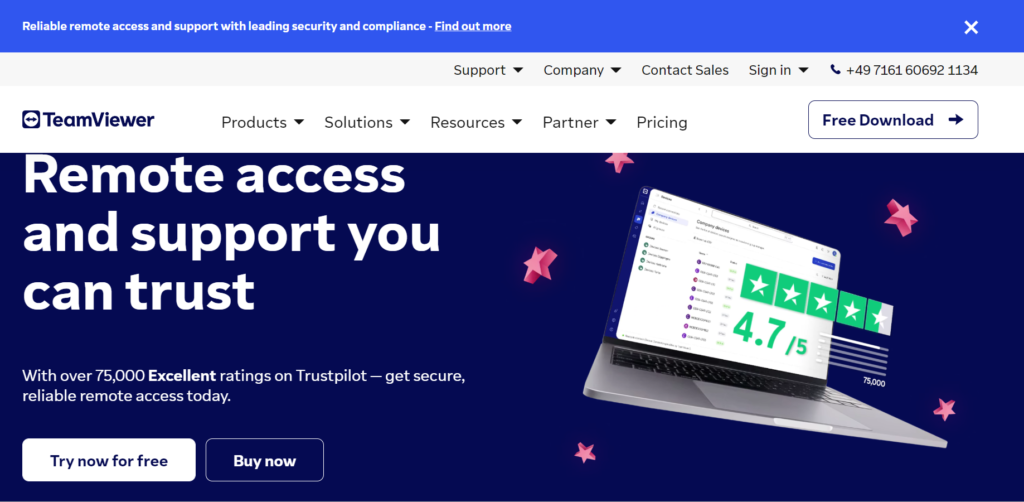
TeamViewer is a well-known remote desktop software that offers a comprehensive suite of features for businesses. Its versatility and user-friendly interface make it a popular choice. With cross-platform compatibility, TeamViewer allows users to access and control computers from various devices, including Windows, macOS, Linux, iOS, and Android.
Key Features:
– Secure Remote Access: TeamViewer employs end-to-end encryption, two-factor authentication, and security features to ensure data protection.
– Cross-Platform Support: Works seamlessly on a variety of operating systems and devices.
– File Sharing: Facilitates easy file transfers between local and remote devices.
– Collaboration Tools: Allows multiple users to connect and collaborate on a single remote session.
– Remote Printing: Print documents from the remote device to a local printer.
– Custom Branding: Businesses can customize the software’s interface with their branding.
Benefits:
– TeamViewer’s user-friendly interface reduces the learning curve for employees.
– Its remote support features make it suitable for IT teams providing technical assistance.
– The option for unattended access is valuable for managing remote servers and devices.
– The software’s performance optimization ensures smooth remote sessions.
2. AnyDesk
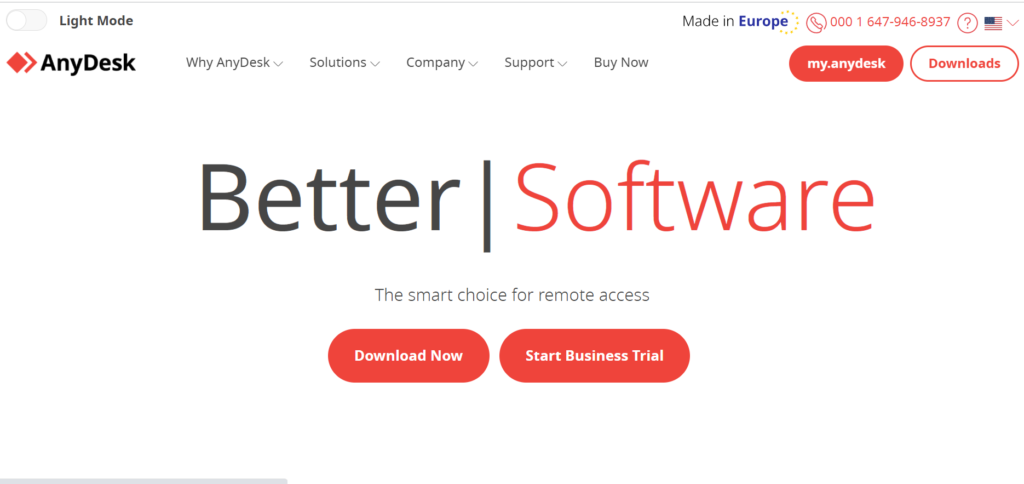
AnyDesk is known for its emphasis on performance, offering smooth remote access even on low bandwidth connections. This makes it an excellent choice for businesses requiring responsive access to remote devices.
Key Features:
– Low Latency: AnyDesk’s DeskRT codec minimizes latency, providing a responsive remote experience.
– High-Speed File Transfer: Enables quick file transfers between local and remote devices.
– Security: Utilizes encryption and verified connections for secure remote access.
– Cross-Platform Compatibility: Works across various operating systems and devices.
– Customization: Businesses can tailor the software’s appearance to align with their brand.
Benefits:
– AnyDesk’s performance focus ensures productivity even in challenging network conditions.
– Its quick file transfer capabilities expedite collaboration between remote teams.
– The user-friendly interface enhances ease of use for both IT support and general remote work tasks.
3. Remote Desktop Protocol (RDP)
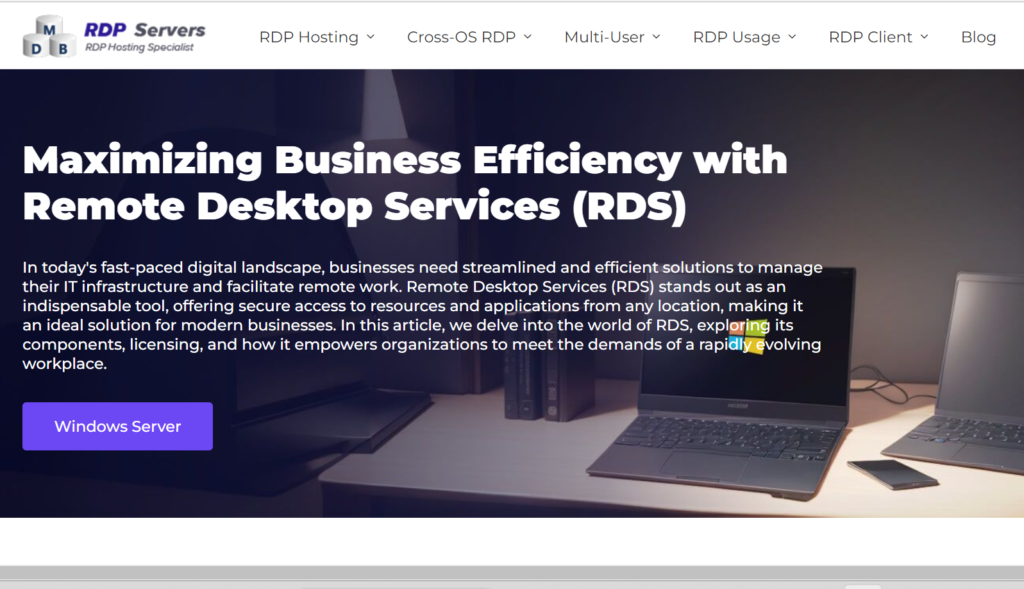
Remote Desktop Protocol (RDP) is a Microsoft protocol designed for remote access to Windows-based systems. It allows users to connect to and control a remote computer as if they were physically present in front of it.
Key Features:
– Native Integration: RDP is built into the Windows operating system, making it easy to set up and use.
– Multi-User Access: Windows Server editions support multiple users accessing a single remote server simultaneously.
– Resource Sharing: Users can share files, printers, and other resources between local and remote machines.
– Secure Connections: RDP offers encryption and network-level authentication for secure remote sessions.
Benefits:
– RDP is a cost-effective solution for businesses already invested in Windows infrastructure.
– It provides seamless integration with Microsoft products and services.
– The ability to access remote servers with different user profiles enhances versatility.
4. LogMeIn Remote Access and Support
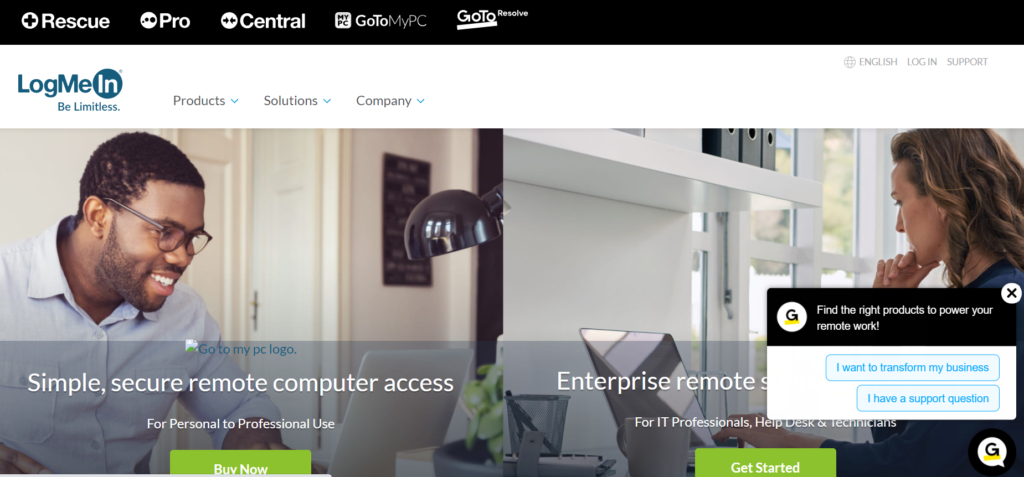
LogMeIn is a remote access and support solution that caters to businesses of all sizes. It offers a range of features for remote access, management, and collaboration.
Key Features:
– Remote Access: LogMeIn enables users to access their computers from anywhere.
– File Sharing: Facilitates secure file transfers between local and remote devices.
– Remote Printing: Allows users to print documents remotely to a local printer.
– Remote Support: IT teams can provide technical assistance to users through remote sessions.
– Remote Management: Offers tools for managing remote computers, applications, and updates.
Benefits:
– LogMeIn’s remote support capabilities enhance IT helpdesk efficiency.
– Businesses can manage and support remote devices from a central platform.
– The file-sharing feature streamlines collaboration between remote teams.
5. Splashtop
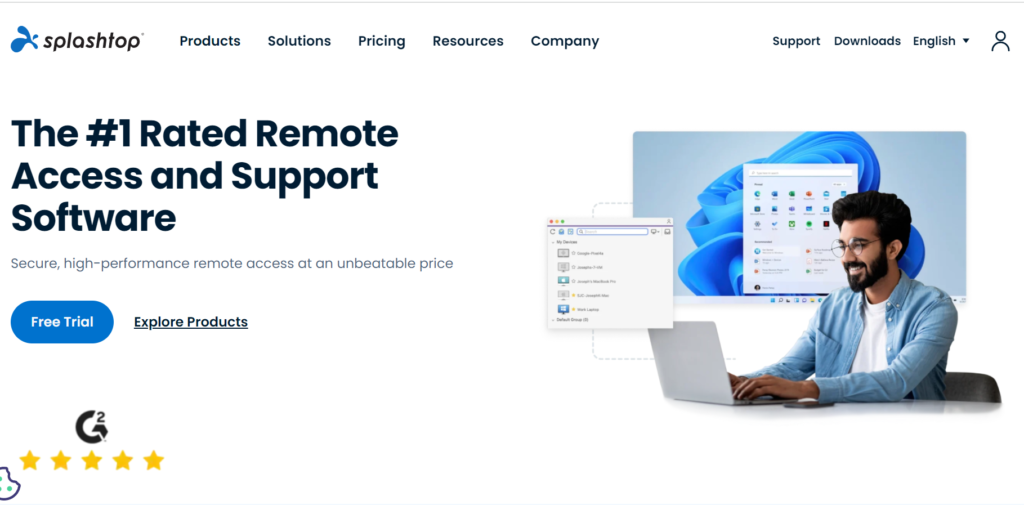
Splashtop is a remote access and support solution that aims to provide secure and reliable connections for businesses seeking efficient remote management and assistance.
Key Features:
– High Performance: Splashtop offers high-quality remote access with minimal latency.
– Cross-Platform Support: Works on various operating systems and devices.
– Remote Printing: Allows users to print remotely to a local printer.
– File Transfer: Facilitates seamless file sharing between local and remote devices.
– Remote Support: IT teams can troubleshoot and assist users through remote sessions.
Benefits:
– Splashtop’s performance-oriented approach ensures smooth remote sessions for tasks like video editing or graphics work.
– Its remote support features are valuable for maintaining IT infrastructure and assisting employees.
– The user-friendly interface simplifies the remote access experience for both technical and non-technical users.
6. Chrome Remote Desktop
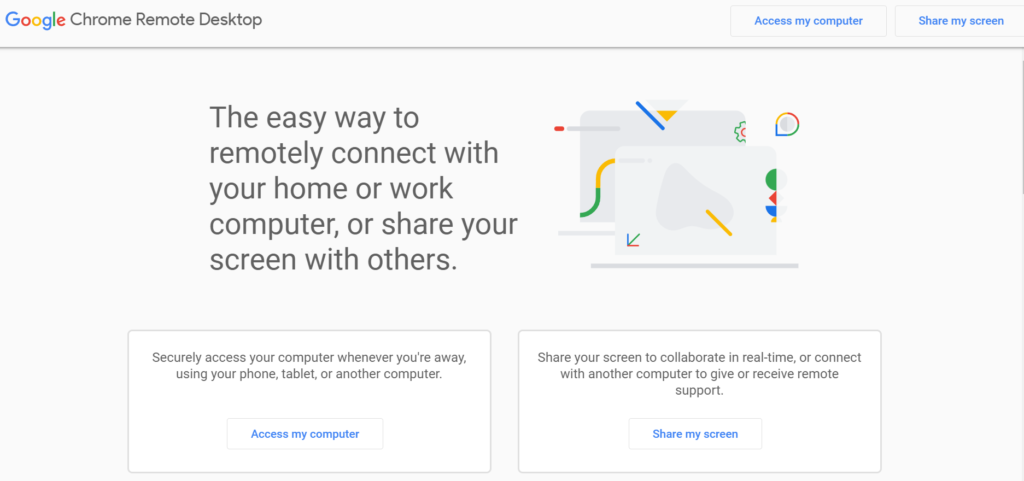
Chrome Remote Desktop is a browser-based remote access solution provided by Google. It allows users to access and control their computers or devices remotely through the Google Chrome web browser.
Key Features:
– Simple Setup: Chrome Remote Desktop is easy to set up and use, requiring only a Google account and the Chrome browser.
– Cross-Platform Compatibility: Works on various operating systems, including Windows, macOS, Linux, and Chrome OS.
– Secure Connection: Employs encryption to ensure secure remote sessions.
– Multi-User Support: Multiple users can access and control the same computer with their own Google accounts.
Benefits:
– Chrome Remote Desktop’s simplicity makes it accessible for users who are less familiar with technical setups.
– It’s an ideal solution for quick ad hoc remote access or assisting family and friends with technical issues.
– The fact that it’s browser-based eliminates the need for installing additional software.
7. RealVNC
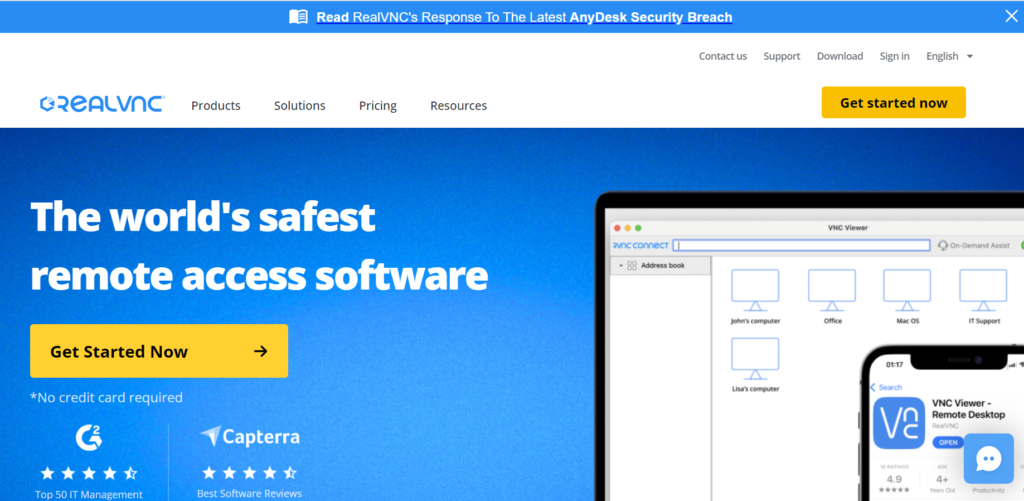
RealVNC provides a flexible remote access and control solution for businesses looking to manage and support remote computers and devices efficiently.
Key Features:
– Cross-Platform Compatibility: Works across different operating systems and devices.
– Encryption: RealVNC uses secure encryption to protect data during remote sessions.
– Remote Printing: Allows users to print remotely to a local printer.
– File Transfer: Facilitates seamless file sharing between local and remote devices.
– Direct and Cloud Connections: Supports both direct and cloud-based remote connections.
Benefits:
– RealVNC’s versatile features cater to a range of remote access needs, from technical support to collaborative work.
– The option for cloud connections provides flexibility for accessing remote devices from anywhere.
– Secure encryption ensures that sensitive information remains protected during remote sessions.
8. GoToMyPC
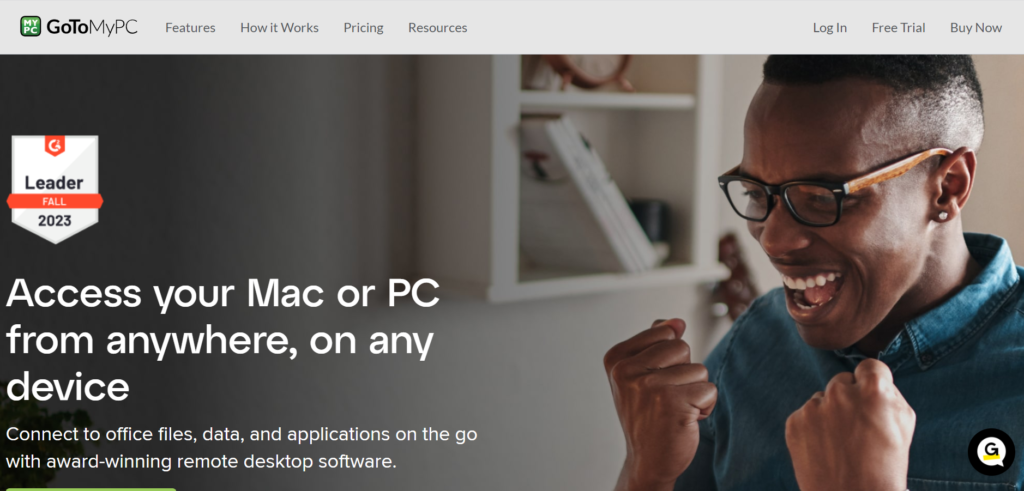
GoToMyPC is a remote access solution that prioritizes security while offering features for efficient remote work and support.
Key Features:
– Secure Access: GoToMyPC employs multi-factor authentication and encryption for secure remote connections.
– Cross-Platform Compatibility: Works on various operating systems and devices.
– File Transfer: Enables users to transfer files between local and remote devices.
– Remote Printing: Allows users to print remotely to a local printer.
– Remote Support: IT teams can troubleshoot and assist users remotely.
Benefits:
– GoToMyPC’s strong security measures make it a reliable choice for businesses concerned about data protection.
– Its features support both remote work tasks and IT support needs.
– The file transfer and remote printing capabilities enhance collaboration and productivity.
9. ConnectWise Control
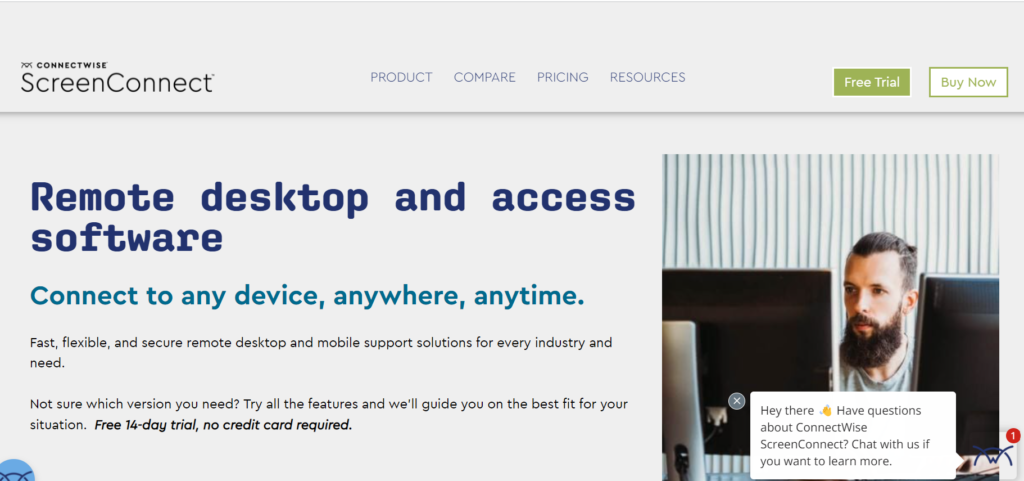
ConnectWise Control, formerly known as ScreenConnect, is a comprehensive remote management and support solution designed for businesses of all sizes.
Key Features:
– Customization: Offers white-labeling and branding options for businesses.
– Secure Connections: Utilizes encryption and two-factor authentication for secure remote access.
– Cross-Platform Support: Works on various operating systems and devices.
– Session Recording: Provides the ability to record remote support sessions.
– File Transfer and Collaboration: Facilitates file sharing and collaboration between local and remote devices.
Benefits:
– ConnectWise Control’s customization options allow businesses to present a branded remote support experience.
– The session recording feature is valuable for documentation, training, and auditing purposes.
– The comprehensive set of features caters to both remote work and IT support requirements.
10. RemotePC
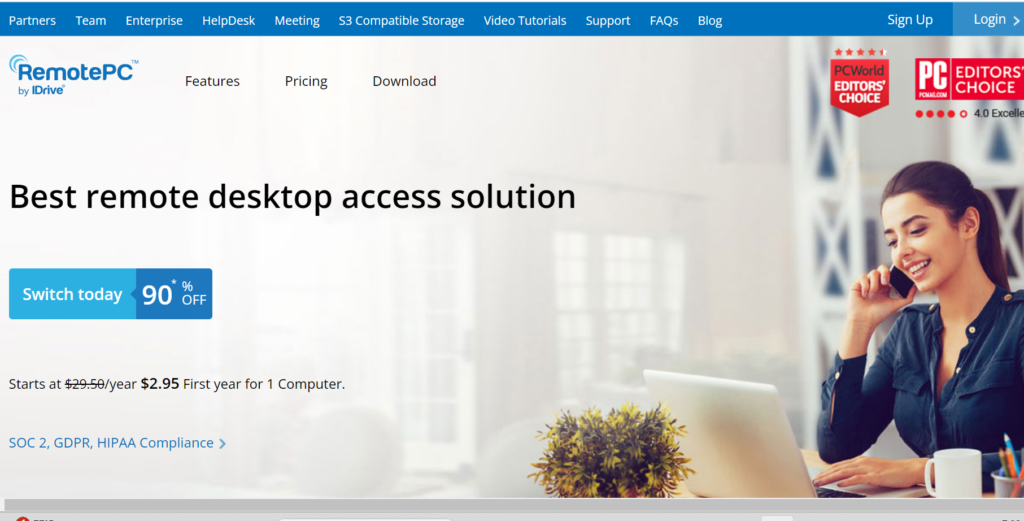
RemotePC is a remote access and collaboration solution that focuses on providing reliable and secure connections for businesses and teams.
Key Features:
– Cross-Platform Compatibility: Supports various operating systems and devices.
– File Transfer: Enables easy file sharing between local and remote devices.
– Secure Access: Utilizes encryption and secure authentication protocols.
– Remote Printing: Allows users to print documents remotely to a local printer.
– Collaboration: Multiple users can collaborate on a single remote session.
Benefits:
– RemotePC’s emphasis on reliability ensures stable remote connections for both technical support and collaborative work.
– The collaboration features foster teamwork and enable real-time interaction in remote sessions.
– Its secure access measures make it a suitable choice for businesses concerned about data protection.
11. NoMachine
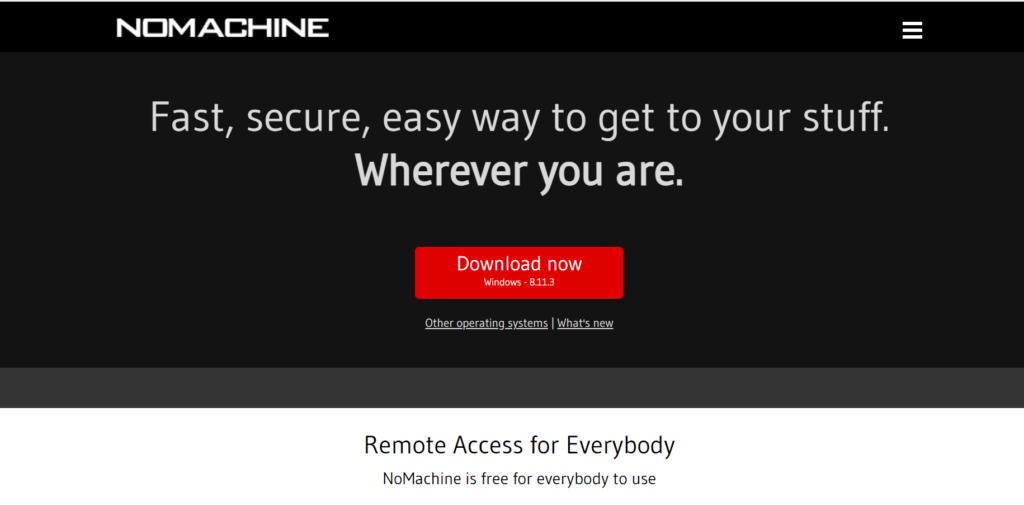
NoMachine is a remote desktop software that offers a seamless and feature-rich remote access experience for businesses and individuals.
Key Features:
– High Performance: Provides fast and responsive remote access.
– Cross-Platform Compatibility: Works on various operating systems and devices.
– Multi-User Access: Supports multiple users accessing the same remote desktop simultaneously.
– File Transfer: Facilitates file sharing between local and remote devices.
– Encryption: Uses encryption to secure remote connections.
Benefits:
– NoMachine’s high-performance remote access is ideal for tasks that demand smooth interactions, such as graphic design or software development.
– The multi-user access feature enhances collaboration and teamwork.
– Its cross-platform compatibility ensures that users can access remote devices from various operating systems.
12. UltraVNC
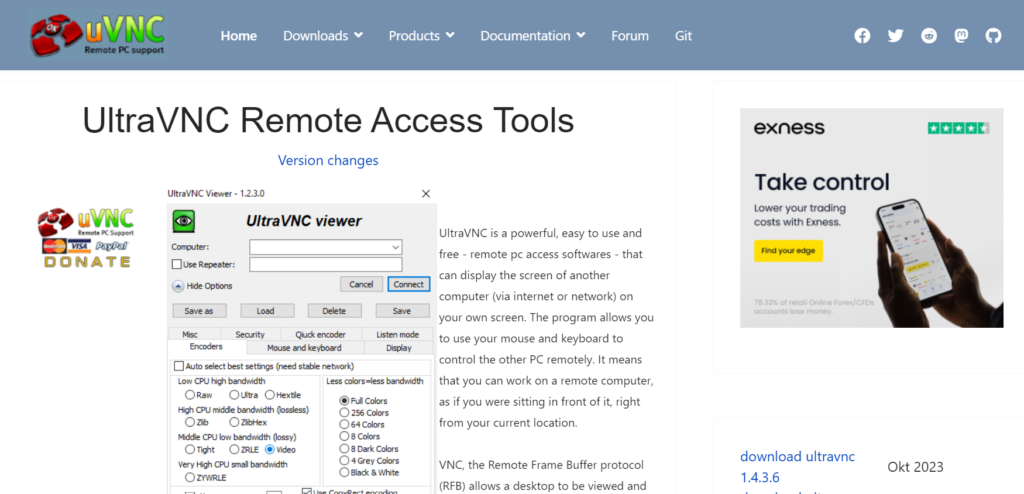
UltraVNC is an open-source remote access software that allows users to access and control remote computers with ease.
Key Features:
– Open Source: UltraVNC’s source code is available for customization and review.
– Cross-Platform Support: Works on various operating systems and devices.
– File Transfer: Facilitates file sharing between local and remote devices.
– Encryption: Supports encryption for secure remote connections.
– Remote Printing: Allows users to print remotely to a local printer.
Benefits:
– UltraVNC’s open-source nature allows for customization and adaptation to specific business needs.
– It offers a cost-effective solution for businesses looking for remote access capabilities.
– The file transfer and remote printing features contribute to efficient collaboration and productivity.
Key takeaways Remote Desktop Software and Access Tools
- In the ever-evolving landscape of remote work, the selection of remote desktop software and access tools plays a pivotal role in maintaining productivity, security, and collaboration within businesses.
- Each tool discussed offers distinct advantages, making it essential for organizations to evaluate their specific requirements before making a choice.
- Whether it’s the seamless collaboration enabled by TeamViewer, the performance-driven access provided by AnyDesk, or the native integration of RDP for Windows environments, businesses have a diverse range of options to suit their needs.
- By considering factors such as security, compatibility, features, and ease of use, businesses can confidently integrate these tools into their operations, ensuring a streamlined remote work experience.
Factors to Consider When Choosing the Best Remote Desktop Software:
Choosing the right remote desktop software and access tools for your business is crucial for ensuring efficiency, security, and productivity in a remote or hybrid work environment. Here are some key factors to consider:
Security:
- Encryption: Look for software that offers end-to-end encryption to protect sensitive data during transmission.
- Authentication: Multi-factor authentication (MFA) adds an extra layer of security by requiring more than just a password to access the remote session.
- Access control: Granular access control allows you to specify which users can access which computers and what they can do on those computers.
- Session recording and auditing: Recording and auditing sessions can help you track user activity and identify potential security risks.
Performance and Reliability:
- Connection speed: Choose software that can deliver a smooth and responsive experience, even over low-bandwidth connections.
- Supported platforms: Ensure the software is compatible with all the operating systems your employees use.
- Mobile access: Consider if mobile device access is important for your team.
- Uptime and support: Choose a reliable provider with a good track record of uptime and customer support.
Ease of Use and Management:
- Deployment and configuration: Look for software that is easy to deploy and configure, even for users with limited technical skills.
- User interface: The user interface should be intuitive and easy to navigate.
- Bulk management: Tools for managing multiple users and devices can simplify administration.
- Training and support: Ensure the provider offers adequate training and support resources for your team.
Additional Features:
- File transfer: Consider if the ability to transfer files between the local and remote computer is important.
- Collaboration tools: Some software offers built-in collaboration features, such as screen sharing and annotation.
- Integration with other business tools: Consider how the software integrates with other tools you use, such as your ticketing system or project management software.
- Scalability: Choose software that can scale to meet your future needs as your business grows.
Cost:
- Pricing model: Compare the different pricing models available, such as per-user, per-device, or subscription-based.
- Hidden costs: Be aware of any hidden costs, such as data transfer fees or support contracts.
Additional Tips:
- Free trials: Many providers offer free trials, so you can test the software before you buy it.
- Read reviews: Read online reviews from other businesses to get their feedback on different software options.
- Compare features: Create a list of your must-have features and compare different software options to see which ones meet your needs.
By carefully considering these factors, you can choose the best remote desktop software and access tools to meet your business needs and ensure a successful remote work experience for your team.
Frequently Asked Questions
1. What is the best remote desktop software for team collaboration?
TeamViewer and ConnectWise Control offer excellent collaboration features, allowing multiple users to access and work on a remote computer simultaneously, fostering teamwork and real-time interaction.
2. Which remote desktop software offers the best performance for low bandwidth connections?
AnyDesk is renowned for its high-performance capabilities, minimizing latency even on low bandwidth connections, making it an ideal choice for remote access under challenging network conditions.
3. What is the most secure remote desktop software?
Security-focused options include GoToMyPC, which prioritizes multi-factor authentication and encryption, and NoMachine, which offers secure remote connections alongside a high-performance remote experience.
4. Which remote desktop software is best for Windows environments?
Remote Desktop Protocol (RDP) is a native Windows solution ideal for Windows-based environments, offering multi-user access and integration into the Microsoft ecosystem.
5. Which remote desktop software is suitable for quick ad hoc access?
Chrome Remote Desktop stands out as a browser-based option for quick and simple remote connections, eliminating the need for installing additional software.
6. Which remote desktop software offers customization for branding?
ConnectWise Control allows businesses to customize the interface, offering white-labeling and branding options to create a tailored remote support experience.
7. What open-source remote desktop software is available?
UltraVNC is an open-source option that provides remote access capabilities with the flexibility for customization and adaptation to specific business needs.
8. Which remote desktop software offers high-speed file transfer?
AnyDesk and LogMeIn are known for their high-speed file transfer capabilities, facilitating seamless sharing of files between local and remote devices.
9. What remote desktop software is ideal for IT support teams?
TeamViewer, LogMeIn, and Splashtop are well-suited for IT support teams due to their comprehensive remote access and support features, including remote troubleshooting and technical assistance.
10. Which remote desktop software is best for cross-platform compatibility?
Many of the options mentioned, such as TeamViewer, AnyDesk, and RealVNC, offer cross-platform compatibility, ensuring that users can access remote devices from various operating systems and devices.
11. Are there remote desktop software options with session recording?
Yes, both ConnectWise Control and NoMachine offer session recording features, allowing users to document remote support sessions for training and auditing purposes.
12. What remote desktop software is suitable for individuals and small businesses?
For individuals and small businesses, options like Chrome Remote Desktop and RemotePC offer simplicity and essential features for remote access and collaboration needs.
13. Can I access remote devices from mobile devices?
Yes, many of the remote desktop software options, including TeamViewer, AnyDesk, and Chrome Remote Desktop, offer mobile apps for iOS and Android devices, enabling remote access on the go.
14. Which remote desktop software is known for its performance optimization?
TeamViewer, AnyDesk, and NoMachine are recognized for their performance optimization, ensuring smooth and responsive remote access experiences even under challenging network conditions.
15. What considerations should I keep in mind when choosing the best remote desktop software?
When choosing remote desktop software, consider factors such as security, compatibility, features (including collaboration, file transfer, and remote support), ease of use, and the specific needs of your business or team.
16. Are there free versions or trial periods available for these remote desktop software options?
Many of the remote desktop software options offer free versions or trial periods, allowing users to test their features and capabilities before making a purchase decision.
Remember that the choice of remote desktop software should align with your business requirements, whether it’s for remote work, IT support, collaboration, or a combination of these needs. It’s advisable to visit the official websites of the software providers for the most up-to-date information on features, pricing, and trial options.





