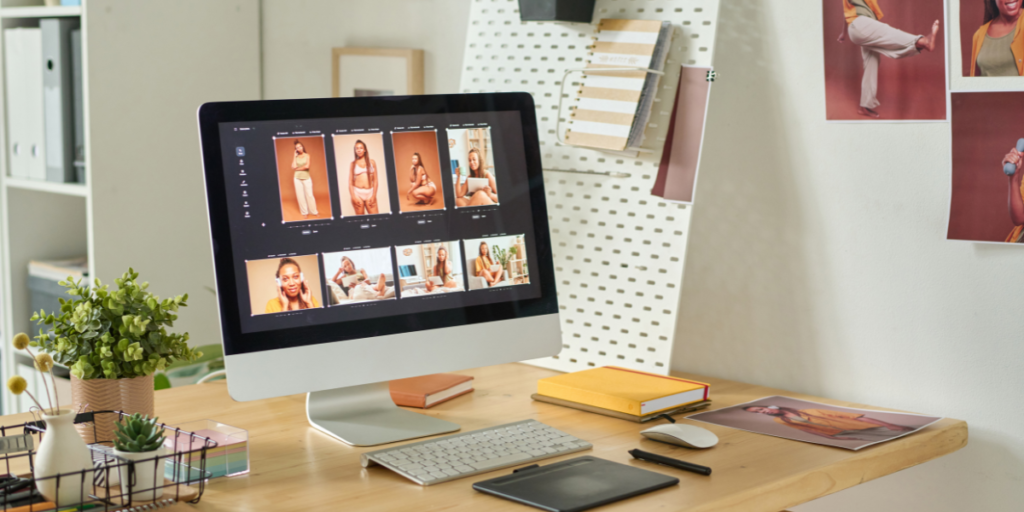Brand Guidelines: How to Create a Style Guide for Your Business In 2024
What are Brand Guidelines? Brand guidelines, also known as style guides, are the foundation of a cohesive brand identity. They […]
Brand Guidelines: How to Create a Style Guide for Your Business In 2024 Read More »
Business Guides