As a solo entrepreneur, your workspace is your sanctuary, and it’s crucial to have a productive workspace to ensure that you remain focused and motivated throughout the day. A well-designed workspace can help improve your overall productivity, creativity, and even your mood.
In this article, we will discuss the top 10 home office essentials that every solo entrepreneur needs to have in their workspace. These essentials include a comfortable chair, a sturdy desk, proper lighting, a reliable computer, a good internet connection, a printer, a scanner, a phone, storage solutions, and last but not least, decor that inspires you.
By incorporating these essentials into your workspace, you can create a conducive environment that will help you achieve your business goals and boost your productivity.
All-in-One Desktop Computer Upgrade
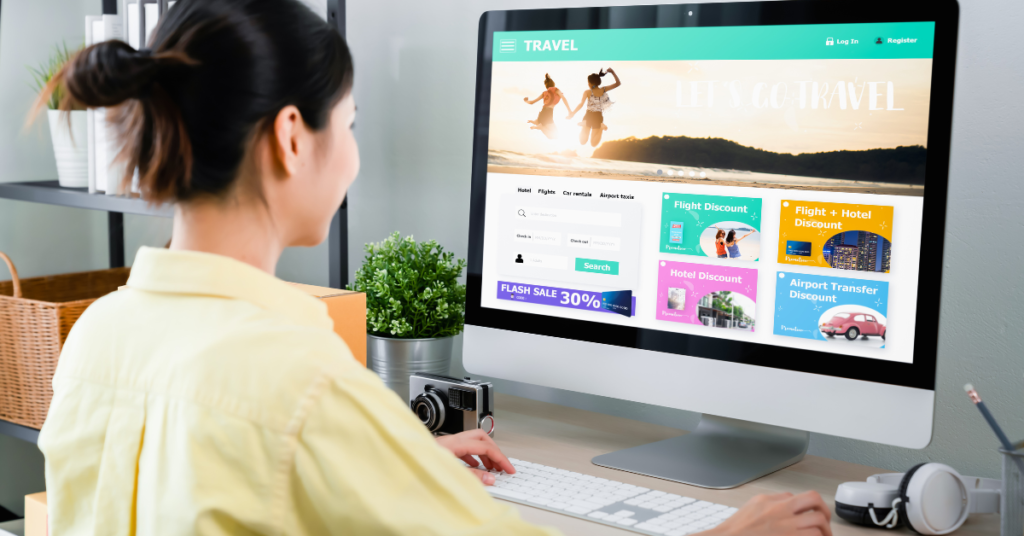
Why Your Home Office Needs an All-in-One
An all-in-one desktop computer is an essential tool for a productive home office. It combines the processing power of a traditional desktop computer with the convenience and space-saving design of a laptop.
With an all-in-one, you don’t need to worry about cluttering your desk with multiple devices, as everything is integrated into one sleek unit.
This not only saves space but also reduces the number of cables and power cords required, making for a neater, more organized workspace.
Additionally, all-in-one computers often have larger screens than laptops, which can enhance productivity and reduce eye strain.
Overall, investing in an all-in-one desktop computer is a smart choice for anyone who wants to maximize their home office efficiency.
Best all-in-one desktop computers
Best Overall: Apple iMac With M1 Chip (24-Inch)
Best PC: Dell Inspiron 7720
Best Value: Acer Aspire C27
Best Budget: Acer Aspire C24
Most Feature-Packed PC: Lenovo Yoga AIO 7
Best for Small Spaces: HP All-in-One
Best Chrome OS Option: HP Chromebase
After conducting extensive research and analysis, we have compiled a list of the best desktop computers available in the market.
Best Overall: Apple iMac With M1 Chip (24-Inch)
The Apple iMac with M1 Chip (24-inch) is the best overall desktop computer. It boasts a sleek design, a crisp and vibrant 24-inch display, and a powerful M1 chip that provides fast performance and efficient power consumption.
It also comes with a Magic Keyboard and Magic Mouse for added convenience and functionality.
Best PC: Dell Inspiron 7720
For those looking for the best PC, the Dell Inspiron 7720 is a great option. It has a 17-inch full HD display, a powerful Intel Core i7 processor, and a dedicated NVIDIA graphics card that makes it a great choice for gaming and multimedia tasks. It also has plenty of storage and memory options, as well as a built-in DVD drive.
Best Value: Acer Aspire C27
The Acer Aspire C27 is the best-value desktop computer. It features a 27-inch full HD display, an Intel Core i5 processor, and 12GB of RAM, making it a great choice for everyday computing tasks. It also has a sleek and modern design, and it comes with a wireless keyboard and mouse.
Best Budget: Acer Aspire C24
If you’re on a budget, the Acer Aspire C24 is the best option. It has a 23.8-inch full HD display, an Intel Core i3 processor, and 8GB of RAM, making it suitable for basic tasks like web browsing, email, and video streaming. It also has a slim and compact design, making it a great fit for small spaces.
Most Feature-Packed PC: Lenovo Yoga AIO 7
For those looking for the most feature-packed desktop computer, the Lenovo Yoga AIO 7 is a great option. It has a 27-inch 4K display, an AMD Ryzen 7 processor, and an NVIDIA GeForce RTX 2060 graphics card, making it one of the most powerful desktop computers on the market. It also has a unique rotating hinge that allows the screen to be tilted at various angles.
Best for Small Spaces: HP All-in-One
If you’re short on space, the HP All-in-One is the best desktop computer for small spaces. It has a 21.5-inch full HD display, an Intel Core i3 processor, and 8GB of RAM, making it suitable for basic computing tasks. It also has a slim and compact design that can fit in tight spaces.
Best Chrome OS Option: HP Chromebase
Finally, the best Chrome OS option is the HP Chromebase. It has a 21.5-inch full HD display, an Intel Celeron processor, and 4GB of RAM, making it a great option for basic tasks like web browsing, email, and video streaming. It also comes with Chrome OS preinstalled, providing a simple and streamlined computing experience.
Considerations when choosing an all-in-one desktop computer
Choosing the right all-in-one desktop computer (AIO) can be tricky, as you need to consider all the components in one neat package. Here are some key factors to keep in mind when making your decision:
Hardware
- Processor: The processor is the brain of the computer, so it’s important to choose one that’s powerful enough for your needs. If you’re just using your AIO for basic tasks like web browsing and email, an Intel Core i3 or AMD Ryzen 3 will suffice. But if you’re doing more demanding tasks like video editing or gaming, you’ll need a more powerful processor like an Intel Core i5 or AMD Ryzen 5.
- RAM: RAM is used for multitasking, so the more you have, the better. 8GB is a good starting point, but 16GB is ideal for most users.
- Storage: AIOs typically come with either a hard disk drive (HDD) or a solid-state drive (SSD). HDDs are cheaper, but they’re slower and more prone to damage. SSDs are faster and more reliable, but they’re also more expensive. If you can afford it, an SSD is the way to go.
- Graphics card: If you plan on doing any gaming or video editing, you’ll need an AIO with a dedicated graphics card. Integrated graphics are fine for basic tasks, but they’re not powerful enough for demanding applications.
Screen
- Size and resolution: AIOs typically come in screen sizes ranging from 21 to 32 inches. Consider how much screen real estate you need for your tasks and how much space you have on your desk. For resolution, Full HD (1920 x 1080) is the minimum, but if you’re doing creative work or watching a lot of videos, you might want to consider a QHD (2560 x 1440) or even a 4K (3840 x 2160) display.
- Allinone desktop computer with screen sizes
- Panel type: Most AIOs use IPS panels, which offer good viewing angles and color accuracy. Some higher-end models use OLED panels, which have even better colors and contrast, but they can be more expensive and susceptible to burn-in.
- Touchscreen: If you plan on using your AIO for tasks like drawing or design, a touchscreen can be a handy feature. However, it’s not essential for everyone and can add to the cost.
Sound
- Built-in speakers: Most AIOs have built-in speakers, but they’re usually not very powerful. If you listen to a lot of music or watch a lot of videos, you’ll probably want to invest in external speakers.
- External speakers for AIO
- Microphone: If you plan on using your AIO for video calls or recording audio, make sure it has a decent microphone. Some models even have noise-canceling microphones.
Accessories
- Keyboard and mouse: Most AIOs come with a keyboard and mouse, but they’re often not very good quality. If you’re a serious computer user, you’ll probably want to invest in a better set.
- Webcam: Most AIOs have built-in webcams, but the quality can vary. If you plan on using your AIO for a lot of video calls, you might want to get a separate webcam.
Additional considerations
- Operating system: Most AIOs come with Windows 11 Home or Windows 11 Pro. If you’re a Mac user, you might want to consider an Apple iMac.
- Brand: There are many different brands of AIOs on the market, so do your research to find one that has a good reputation for quality and customer service.
- Price: AIOs can range in price from around $500 to over $3,000. Determine your budget and choose an AIO that fits your needs and price range.
Comfortable Chair and Desk

Having a comfortable chair and desk is crucial for anyone who spends long hours sitting. Investing in a comfortable chair and desk is an essential step towards maintaining good health and productivity, particularly for those who spend extended periods sitting at a desk each day.
- A good chair and desk can help maintain good posture and prevent discomfort and pain.
- A comfortable chair provides proper support for the lumbar region, reducing the risk of lower back pain.
- A desk at the correct height and distance can reduce strain on the eyes, neck, and shoulders.
Best Chair and Desk Options for a Home Office:
Creating a comfortable and productive home office starts with the right furniture. The two most important pieces are your chair and desk, as they significantly impact your posture, well-being, and ultimately, your work efficiency. Here’s a breakdown of the top options to consider:
Chairs
- Herman Miller Aeron: The gold standard for ergonomic chairs, offering exceptional comfort and adjustability with breathable mesh and lumbar support. However, it comes with a hefty price tag.
- Steelcase Gesture: Another high-end ergonomic chair known for its dynamic support and customizable features. It’s slightly less expensive than the Aeron but still a significant investment.
- Branch Ergonomic Chair: A more affordable option that prioritizes back health and comfort with good adjustability and breathable mesh.
- Hon Ignition 2.0: A well-rounded mid-back chair with ample adjustability, comfortable padding, and lumbar support at a reasonable price point.
- Wayfair Basics Mesh Task Chair: A budget-friendly choice with basic adjustability and decent comfort, suitable for occasional use or for those on a tight budget.
Desks
- Autonomous SmartDesk 2: An electric standing desk with various size and color options, allowing you to switch between sitting and standing for improved health and focus.
- Branch Standing Desk: Another electric standing desk with a clean design and multiple size options, offering a good balance of functionality and affordability.
- Vari Electric Standing Desk: A premium electric standing desk with a wide range of customization options, perfect for those who want a fully personalized workspace.
- IKEA Bekant Corner Desk: A spacious L-shaped desk that maximizes corner space and provides ample surface area for multiple monitors and equipment.
- Bush Business Furniture Studio C 60″ Bowfront Desk: A traditional wooden desk with a classic look, offering a comfortable work surface and storage drawers.
Considerations when choosing a chair and desk
When it comes to creating a productive workspace for solo entrepreneurs, choosing the right chair and desk is crucial. Here are some key considerations to keep in mind:
Chair
Ergonomics: A good chair should be ergonomically designed to support your posture and reduce the risk of back pain and other health issues. Look for a chair with adjustable height, lumbar support, and armrests.
Comfort: Since you’ll be spending a lot of time sitting in your chair, it’s important to choose one that’s comfortable. Look for chairs with plush cushions and breathable fabrics.
Durability: A good chair should be durable enough to last for years, even with daily use. Look for chairs with sturdy frames and high-quality materials.
Desk
Size: Your desk should be large enough to accommodate all your essential tools, including your computer, printer, and paperwork. Consider your available space and how much desk real estate you need to work comfortably.
Height: Like your chair, your desk should be adjustable to accommodate your height and posture. Look for desks with adjustable legs or built-in height adjustment mechanisms.
Storage: Depending on your needs, you may want a desk with built-in storage options like drawers or shelves. This can help keep your workspace organized and free of clutter.
Durability: Like your chair, your desk should be built to last. Look for desks with sturdy frames and durable materials like solid wood or metal.
Style: Your desk should not only be functional but also reflect your style and taste. Consider the overall look and feel of your workspace and choose a desk that complements it.
Lighting

Lighting can play a significant role in setting the tone and creating an environment that is conducive to productivity and a positive mood in a home office.
Whether you are working on a freelance project or handling official business tasks, proper lighting can make a significant difference in your overall work experience.
Understanding how lighting affects these factors and making necessary adjustments can help you optimize your home office environment.
Review of the best lighting options for a home office
When it comes to lighting a home office, there are three main types of lighting to consider: natural light sources, task lighting, and ambient lighting.
Natural light sources
Natural light sources are always a great option if you have access to them. Positioning your desk near a window with plenty of natural light can help reduce eye strain and increase productivity.
Task lighting
Task lighting, such as a desk lamp, is also important for providing direct light in your workspace. This can help reduce glare and shadows, making it easier to focus on your work.
Ambient lighting
Finally, ambient lighting can help create a comfortable and inviting atmosphere in your home office. This can be achieved through the use of floor lamps, ceiling lights, or even string lights.
By combining these three types of lighting, you can create a well-lit and functional space that is conducive to productivity and creativity.
Considerations when choosing lighting
Here are the considerations for choosing lighting in point form:
- Consider the purpose of the room and how much light is needed.
- Ensure that the style and design of the lighting match the room’s decor.
- Choose energy-efficient lighting to save money on electricity bills
- Ensure that the lighting meets all necessary safety regulations.
High-Speed Internet
Explanation of the importance of having high-speed internet for a productive home office.
1. Faster Upload and Download Speeds: High-speed internet enables faster upload and download speeds, which leads to a more productive home office. You can easily upload and download large files, videos, and images without any lag or delay.
2. Improved Video Conferencing: With high-speed internet, you can have high-quality video conferencing meetings without any buffering or lag. You can easily communicate with your team members, clients, or customers, which is crucial for a productive home office.
3. Better Access to Cloud Services: Cloud services such as Google Drive, Dropbox, and OneDrive require high-speed internet for efficient synchronization and backup. With high-speed internet, you can access your files and data from anywhere, which is essential for a productive home office.
4. Reduced Downtime: High-speed internet reduces downtime, which is crucial for a productive home office. You can easily access your email, websites, and cloud services without any interruption, which leads to higher productivity.
5. Improved Collaboration: High-speed internet enables real-time collaboration, which is essential for a productive home office. You can easily share files, data, and ideas with your team members, which leads to better decision-making, problem-solving, and innovation.
Review of the best high-speed internet options for a home office
When choosing the best high-speed internet option for your home office, it’s important to consider your specific needs and budget. Research and compare providers in your area to find the best service for your business needs.
There are several high-speed internet options available for a home office, but here are three of the best:
Fiber optic internet
Fiber optic internet is a type of high-speed internet connection that uses fiber optic cables to transmit data. It is known for its fast speeds, reliability, and low latency.
With fiber optic internet, users can experience faster download and upload speeds, smoother streaming, and faster gaming. It is slowly becoming more widely available in many areas, but it may not be available in all locations yet.
Cable internet
Cable internet is a type of broadband internet connection that uses the same coaxial cable as cable television to provide high-speed internet access to homes and businesses.
It is a popular choice for those who require high-speed internet for streaming, gaming, and other data-heavy activities. Cable internet typically offers faster speeds than DSL and is more widely available in urban and suburban areas.
DSL internet
DSL internet is a type of internet service that uses a telephone line to transmit data. It stands for Digital Subscriber Line. With DSL, you can get high-speed internet access without having to use a cable connection.
It’s a reliable and widely available option for those who live in areas where cable or fiber-optic internet is not available. However, the speed and quality of DSL internet can vary depending on your location and distance from the provider’s central office.
1. Verizon Fios – Fios offers fiber optic internet with speeds up to 940 Mbps, making it one of the fastest and most reliable options available. It’s ideal for home offices with multiple users and devices, especially if you need to upload and download large files.
2. Xfinity – Xfinity is a cable internet provider with speeds up to 1,200 Mbps. It’s also widely available in many areas, making it a convenient option for home offices that require fast and reliable internet.
3. AT&T – AT&T offers DSL and fiber optic internet options with speeds up to 1,000 Mbps. While DSL speeds may not be as fast as cable or fiber optic options, it’s often more affordable and can still provide reliable service for a home office.
Considerations when choosing an internet service provider
When selecting an internet service provider, there are several factors to consider. These include the speed of the internet connection, reliability, and cost. It is crucial to choose a provider that delivers a fast and stable connection to ensure that you can work or browse the internet without interruption.
Additionally, the cost of the service should be reasonable and affordable for your budget. Therefore, it is important to research and compare different providers to find the best fit for your needs.
Multifunction Printer
why a multifunction printer is necessary for a home office
A multifunction printer is a necessary tool for a home office because it combines multiple functions in one device, which can save space and money.
With a multifunction printer, you can print, scan, copy, and even fax documents without needing separate machines for each task. This can be especially helpful for a home office with limited space.
Additionally, a multifunction printer can be more cost-effective than purchasing separate machines for each task. Overall, a multifunction printer can increase productivity and efficiency in a home office.
best multifunction printer options for a home office
HP OfficeJet Pro 9015e
Canon imageCLASS MF644Cdw
Brother MFC-L2750DW XL
HP OfficeJet Pro 9015e
The HP OfficeJet Pro 9015e is a versatile all-in-one printer designed for small offices and home users who demand high-quality prints and efficient performance. As a proud owner of this printer, I can confidently say that it excels in various aspects, from printing sharp documents to seamless wireless connectivity.
Pros:
- Excellent Print Quality: The OfficeJet Pro 9015e delivers sharp text and vibrant graphics, ensuring professional-looking documents every time.
- Fast Performance: With impressive print speeds of up to 22 ppm in black-and-white and 18 ppm in color, this printer keeps pace with your busy workflow.
- Wireless Connectivity: Seamlessly print from smartphones, tablets, and laptops with the convenience of HP’s mobile printing app and Wi-Fi Direct.
- Convenient Features: Enjoy automatic duplex printing, a 250-sheet input tray, and an intuitive touchscreen interface for effortless operation.
- Robust Build: With a monthly duty cycle of up to 25,000 pages, the OfficeJet Pro 9015e is built to handle the demands of small businesses with ease.
Cons:
- Occasional Connectivity Issues: Some users have reported sporadic connectivity issues, although these are generally minor and can often be resolved with troubleshooting.
- Potential for Paper Jams: While rare, occasional paper jams have been reported, requiring manual intervention to resolve.
Features:
- PrecisionCore Technology: Ensures consistently high-quality prints with sharp text and vibrant colors.
- Wireless Connectivity: Print from virtually anywhere using HP’s mobile printing app or Wi-Fi Direct.
- Automatic Duplex Printing: Save paper and time with automatic double-sided printing.
- Smart Integration: Seamlessly integrate with cloud services like Google Drive and Dropbox for easy file storage and sharing.
- Intuitive Touchscreen Interface: Effortlessly navigate printing tasks with the user-friendly touchscreen display.
Best For:
The HP OfficeJet Pro 9015e is ideal for small offices, home offices, and individuals who require a versatile and reliable all-in-one printer that delivers exceptional print quality, fast performance, and convenient features. Whether you’re printing documents, reports, or photos, this printer is sure to meet your needs with precision and efficiency.
– Considerations when choosing a multifunction printer, including print quality, speed, and features
Canon imageCLASS MF644Cdw
The Canon imageCLASS MF644Cdw stands out as a reliable and feature-rich option for small offices and workgroups. With its blend of high-quality printing, scanning, copying, and faxing capabilities, this printer offers a comprehensive solution to meet the diverse needs of modern businesses.
Pros:
- Excellent Print Quality: The MF644Cdw delivers sharp text and vibrant graphics with a resolution of up to 600 x 600 dpi, ensuring professional-looking documents every time.
- Fast Performance: With print speeds of up to 22 pages per minute in both color and black-and-white, this printer is well-suited for busy work environments where efficiency is paramount.
- Duplex Scanning and Printing: The automatic duplex scanning and printing capabilities help save time and resources by allowing for simultaneous two-sided scanning and printing.
- Wide Range of Connectivity Options: From Wi-Fi and Ethernet to mobile printing via AirPrint and Canon’s PRINT Business app, the MF644Cdw offers flexible connectivity options to suit various workflow preferences.
- Intuitive Touchscreen Interface: The 5-inch color touchscreen display makes navigation and operation effortless, allowing users to access features and settings with ease.
Cons:
- Large Footprint: While the MF644Cdw offers robust functionality, its relatively large size may be a drawback for smaller workspaces with limited desk or countertop space.
- Limited Paper Capacity: With a standard paper capacity of 250 sheets, this printer may require frequent paper refills in high-volume printing environments.
Key Features:
- Multifunctionality: Print, scan, copy, and fax capabilities consolidate multiple office machines into one space-saving device.
- Secure Printing: Advanced security features, including Secure Print and Department ID Management, help protect sensitive information and prevent unauthorized access.
- Energy Efficiency: ENERGY STAR certification and automatic duplex printing help reduce energy consumption and minimize environmental impact.
- Cloud Integration: Seamless integration with popular cloud services such as Google Drive and Dropbox allows for easy document storage and retrieval.
Best For:
The Canon imageCLASS MF644Cdw is an ideal choice for small offices, workgroups, and home offices that require a reliable multifunction printer capable of handling a variety of printing tasks with ease. Whether it’s producing high-quality documents, scanning important files, or sending faxes, this versatile printer delivers consistent performance and excellent results.
Brother MFC-L2750DW XL
Introducing the Brother MFC-L2750DW XL, a powerhouse all-in-one monochrome laser printer designed to meet the demanding needs of small offices and busy home users. With its robust performance, versatile features, and cost-effective design, this printer stands out as a reliable solution for those seeking efficiency and convenience in their daily printing tasks.
Pros:
- Fast Printing Speed: The MFC-L2750DW XL boasts impressive print speeds of up to 36 pages per minute, ensuring rapid completion of printing tasks without compromising on quality.
- High-Yield Cartridges: Equipped with Brother’s XL Extended Print toner cartridges, this printer offers exceptional value for money by delivering a higher page yield, reducing the frequency of cartridge replacements, and lowering overall printing costs.
- Versatile Functionality: From printing and scanning to copying and faxing, this all-in-one device handles multiple tasks seamlessly, streamlining workflows and maximizing productivity.
- Wireless Connectivity: With built-in Wi-Fi and NFC connectivity, users can easily print from their smartphones, tablets, and laptops, as well as directly from cloud storage services like Google Drive and Dropbox.
- Automatic Duplexing: The MFC-L2750DW XL supports automatic duplex printing and scanning, allowing users to save paper and time by printing on both sides of the page and scanning double-sided documents in one pass.
Cons:
- Monochrome Only: While the MFC-L2750DW XL excels in monochrome printing, it lacks color printing capabilities, which may be a drawback for users who require color output for certain documents or graphics.
- Limited Paper Capacity: With a standard 250-sheet paper tray and a single-sheet manual feed slot, this printer may not be suitable for high-volume printing environments that require frequent paper replenishment.
Key Features:
- Print/Copy/Scan/Fax: The MFC-L2750DW XL offers comprehensive functionality for printing, copying, scanning, and faxing, making it a versatile solution for various office tasks.
- Automatic Document Feeder (ADF): The 50-sheet ADF facilitates efficient scanning and copying of multi-page documents, saving time and effort.
- Intuitive Touchscreen Display: The 2.7-inch color touchscreen display provides easy navigation and control over printing settings and functions.
- Secure Printing: Advanced security features, including Secure Function Lock and Secure Print, help protect sensitive documents and ensure confidentiality.
- Compact Design: With its compact footprint, the MFC-L2750DW XL fits comfortably on a desk or shelf, making it ideal for small office spaces.
Best For:
The Brother MFC-L2750DW XL is best suited for small offices, home offices, and workgroups that require fast, reliable, and cost-effective monochrome printing. Its versatile functionality, high-yield cartridges, and wireless connectivity make it an excellent choice for businesses and individuals seeking to optimize their printing workflows and reduce operating costs. Whether you’re printing documents, reports, or invoices, this printer delivers consistent performance and professional-quality results, making it an indispensable tool for boosting productivity.
External Hard Drive

An external hard drive is a portable storage device that connects to a computer or other electronic device externally, typically through a USB, Thunderbolt, or eSATA connection. It provides additional storage capacity beyond the internal storage of the computer or device. External hard drives come in various sizes, shapes, and storage capacities, ranging from small, pocket-sized drives to larger desktop models with terabytes of storage space.
An external hard drive is essential for a home office for several reasons:
- Backup and Data Protection: An external hard drive provides a reliable backup solution for important files, documents, and data. In the event of a computer malfunction, virus attack, or accidental deletion, having a backup ensures that critical information is not lost permanently. This safeguard is particularly crucial for businesses that rely heavily on digital files and cannot afford data loss.
- Storage Expansion: As the volume of digital files grows, internal storage space on computers may become insufficient. An external hard drive offers additional storage capacity, allowing users to store large files, multimedia content, archives, and backups without cluttering the primary storage drives. This expansion capability is especially valuable for home offices with limited internal storage options.
- Portability and Accessibility: External hard drives are portable and can be easily transported between different locations. This mobility enables users to access their files and data on multiple devices, such as laptops, desktops, and even smart TVs, without the need for internet connectivity. It’s an ideal solution for professionals who work remotely or need to collaborate with colleagues on projects outside the home office.
- Organization and Efficiency: By offloading non-essential files and data to an external hard drive, users can declutter their primary storage drives, improving system performance and organization. This separation of data also makes it easier to locate and manage files, leading to increased productivity and efficiency in day-to-day operations.
- Security and Privacy: External hard drives offer an extra layer of security for sensitive information. Users can encrypt their data or password-protect the external drive to prevent unauthorized access. This is particularly important for home offices dealing with confidential client data, financial records, or proprietary business information, ensuring compliance with privacy regulations and safeguarding against data breaches.
best external hard drive options for a home office, including:
Seagate Backup Plus Portable
Western Digital My Passport
Toshiba Canvio Advance
Seagate Backup Plus Portable
Having a reliable backup solution is paramount. The Seagate Backup Plus Portable offers peace of mind with its ample storage capacity, robust build quality, and versatile connectivity options. Whether you’re safeguarding important documents, cherished memories, or large multimedia files, this portable hard drive has got you covered.
Pros:
- Generous Storage Capacity: Available in capacities ranging from 1TB to 5TB, the Backup Plus Portable provides ample space to store vast amounts of data, including photos, videos, music, and documents.
- Compact and Portable: With its slim and lightweight design, this portable hard drive is easy to carry in a bag or pocket, making it ideal for users on the go.
- Plug-and-Play Convenience: Setup is a breeze, with no software installation required. Simply connect the drive to your computer via USB and start backing up your files immediately.
- Cross-Platform Compatibility: The drive works seamlessly with both Windows and Mac systems, offering flexibility for users with multiple devices.
- Backup Software Included: Seagate’s intuitive backup software provides customizable options for automated backups, ensuring that your data is protected without hassle.
Cons:
- Speed Limitations: While adequate for most users, the transfer speeds of the Backup Plus Portable may not match those of high-performance SSDs, especially when dealing with large files.
- Plastic Enclosure: Some users have noted concerns about the durability of the plastic casing, particularly in comparison to metal or ruggedized alternatives.
- No Hardware Encryption: Unlike some competing models, the Backup Plus Portable does not offer built-in hardware encryption, potentially leaving sensitive data vulnerable to unauthorized access.
Features:
- USB 3.0 Interface: Enables fast data transfer speeds and backward compatibility with USB 2.0 ports.
- Seagate Dashboard Software: Allows for easy management of backups, including scheduling, file organization, and cloud integration.
- Social Media Backup: Seamlessly back up photos and videos from social media platforms like Facebook and Flickr for added convenience.
- Two Months of Adobe Creative Cloud Photography: Includes a complimentary subscription to Adobe’s photography plan, offering access to powerful editing tools.
Best For:
The Seagate Backup Plus Portable is an excellent choice for individuals and professionals seeking a reliable and affordable external storage solution.
Western Digital My Passport
The Western Digital My Passport is a reliable and versatile portable hard drive that offers ample storage capacity in a compact and stylish design. With its robust build quality and high-speed data transfer capabilities, it’s an ideal solution for users who need to store and transport large amounts of data securely.
Pros
One of the standout features of the My Passport is its generous storage capacity options, ranging from 1TB to 5TB, ensuring that users have plenty of space to store documents, photos, videos, and more. Additionally, its USB 3.0 interface delivers fast data transfer speeds, allowing for quick and efficient backup and file transfers.
The drive is also compatible with both Windows and macOS systems, providing flexibility for users across different platforms.
Cons
While the My Passport offers impressive performance and reliability, some users have reported occasional issues with the drive disconnecting unexpectedly or experiencing slow transfer speeds.
Additionally, the drive’s plastic construction may not be as durable as some competing models with metal enclosures, potentially making it more susceptible to damage from drops or impacts.
Features
The My Passport comes equipped with WD Backup software, which enables automatic backups of your files to ensure that important data is protected against loss.
Furthermore, it offers hardware encryption and password protection for added security, keeping your sensitive information safe from unauthorized access.
The drive also features WD Discovery software, allowing users to easily manage their files and customize their backup preferences.
Best For:
The Western Digital My Passport is an excellent choice for anyone in need of reliable and portable storage for their digital files. Whether you’re a student, professional, or casual user, this drive provides the perfect balance of performance, convenience, and affordability.
Toshiba Canvio Advance
The Toshiba Canvio Advance is a sleek and reliable portable external hard drive designed to meet the storage needs of both casual users and professionals on the go. With its compact design, ample storage capacity, and advanced features, it offers a convenient way to backup, store, and access your digital files wherever you are.
Pros:
- Large Storage Capacity: Available in various capacities up to 4TB, the Canvio Advance provides plenty of space to store your documents, photos, videos, and music.
- Fast Transfer Speeds: With USB 3.0 connectivity, this external hard drive offers fast data transfer rates, allowing you to quickly backup and transfer large files.
- Sleek Design: The Canvio Advance features a stylish and compact design, making it easy to carry in your bag or pocket while on the move.
- Automatic Backup Software: Included with the drive is Toshiba’s backup software, which enables automatic backups of your files, ensuring that your data is always protected.
- Password Protection: For added security, the Canvio Advance offers password protection to safeguard your sensitive files from unauthorized access.
Cons:
- No Hardware Encryption: Unlike some other external hard drives, the Canvio Advance does not offer built-in hardware encryption, which may be a concern for users who require enhanced data security.
- Limited Shock Resistance: While the Canvio Advance is durable enough for everyday use, it may not withstand heavy impacts or drops as well as more rugged external hard drives designed for outdoor use.
Features:
- Compatibility: Works seamlessly with Windows and Mac computers, making it versatile for users across different platforms.
- Compact Form Factor: The slim and lightweight design of the Canvio Advance makes it highly portable and ideal for users who need to carry their data with them.
- Plug-and-Play Operation: Simply connect the drive to your computer via USB and start using it immediately without the need for additional software installation.
- Available Colors: Comes in a range of vibrant colors to suit your style and preferences.
- Toshiba Storage Backup Software: The included backup software offers customizable backup options and scheduling to ensure that your data is always up to date.
Best For:
The Toshiba Canvio Advance is best suited for individuals and professionals who need a reliable and portable storage solution for their digital files.
Noise-Cancelling Headphones

In today’s world, where working from home has become the new norm, finding ways to enhance productivity and focus is paramount. One tool that has gained immense popularity among remote workers is noise-cancelling headphones. These innovative devices not only block out ambient noise but also create a conducive environment for concentration, ultimately boosting productivity. In this article, we’ll explore how noise-canceling headphones can improve productivity in a home office and review some of the best options available on the market.
Improving Productivity with Noise-Cancelling Headphones:
Working from home comes with its fair share of distractions, whether it’s the chatter of family members, the hum of household appliances, or the noise from the street outside. These distractions can disrupt workflow and hinder productivity. This is where noise-canceling headphones come to the rescue. By actively reducing external sounds, they create a cocoon of tranquility, allowing you to focus solely on your tasks without being interrupted by ambient noise. This heightened concentration leads to increased productivity and efficiency in completing tasks, whether it’s crunching numbers, writing reports, or attending virtual meetings.
Review of Top Noise-Cancelling Headphones for a Home Office:
Bose QuietComfort 35 II: Known for its industry-leading noise-cancellation technology, the Bose QuietComfort 35 II delivers exceptional sound quality and comfort. Its plush ear cushions and lightweight design make it ideal for long hours of wear, while its impressive battery life ensures uninterrupted use throughout the workday.
Sony WH-1000XM4: Renowned for its cutting-edge features and superior noise-cancellation capabilities, the Sony WH-1000XM4 is a favorite among audiophiles and professionals alike. With customizable sound settings, touch-sensitive controls, and long-lasting battery life, it offers a premium listening experience tailored to individual preferences.
Sennheiser Momentum 3 Wireless: Combining style, comfort, and performance, the Sennheiser Momentum 3 Wireless is a top contender in the noise-cancelling headphone market. Its luxurious leather ear cups, robust build quality, and impeccable sound reproduction make it an excellent choice for discerning users seeking both aesthetics and functionality.
Considerations When Choosing Noise-Cancelling Headphones:
When selecting noise-cancelling headphones for your home office, several factors should be taken into account:
- Comfort: Look for headphones with soft ear cushions and an adjustable headband to ensure a comfortable fit, especially during extended wear.
- Sound Quality: Opt for headphones that offer crisp, clear audio with minimal distortion across various frequencies, allowing you to enjoy music and podcasts while staying focused on work.
- Battery Life: Consider headphones with long battery life to avoid frequent recharging interruptions during the workday. Additionally, look for quick-charging features for added convenience.
- Additional Features: Evaluate additional features such as touch controls, voice assistants, and customizable sound profiles to tailor the headphones to your specific needs and preferences.
In conclusion, noise-canceling headphones are invaluable tools for enhancing productivity and concentration in a home office environment. By blocking out distractions and providing a serene auditory backdrop, they enable remote workers to stay focused and accomplish more in less time.
When choosing noise-canceling headphones, prioritize comfort, sound quality, and battery life to ensure an optimal listening experience that enhances your workflow and maximizes productivity.
Webcam and Microphone

having the right tools is crucial for success. Among these tools, a high-quality webcam and microphone play pivotal roles in facilitating seamless communication and collaboration. In this article, we’ll delve into why webcams and microphones are necessary for a home office, review some of the best options available, and provide insights into key considerations when selecting these essential peripherals.
Why Webcams and Microphones are Necessary for a Home Office:
As remote work becomes increasingly prevalent, in-person meetings are being replaced by virtual meetings and video conferences in the digital realm.
A webcam enables you to visually connect with colleagues, clients, and collaborators, fostering a sense of presence and engagement. Similarly, a microphone ensures clear and crisp audio transmission, allowing you to articulate your thoughts effectively and participate in discussions without disruptions.
Together, these peripherals bridge the gap between physical and digital spaces, facilitating effective communication and collaboration in a remote work environment.
Review of Top Webcam and Microphone Options for a Home Office:
Logitech C920 HD Pro Webcam: Renowned for its superior video quality and versatile features, the Logitech C920 HD Pro Webcam is a favorite among professionals. With full HD 1080p resolution, autofocus, and built-in dual stereo microphones, it delivers crystal-clear video and audio for seamless virtual meetings and presentations.
Razer Kiyo: Designed with streamers and content creators in mind, the Razer Kiyo offers exceptional video quality and advanced lighting features. Its integrated ring light ensures optimal illumination in any lighting condition, while the adjustable brightness settings allow for customization to suit individual preferences.
Blue Yeti USB Microphone: Regarded as one of the best USB microphones on the market, the Blue Yeti combines exceptional sound quality with user-friendly features. Featuring multiple recording patterns, gain control and headphone monitoring, it provides versatility and flexibility for various recording scenarios, including voice calls, podcasting, and music production.
Considerations When Choosing a Webcam and Microphone:
When selecting a webcam and microphone for your home office, consider the following factors:
- Video and Audio Quality: Look for webcams with high-resolution video capabilities and microphones with superior sound reproduction to ensure clear and crisp audiovisual communication.
- Compatibility: Ensure compatibility with your computer’s operating system and conferencing platforms such as Zoom, Microsoft Teams, and Skype to avoid compatibility issues and ensure seamless integration.
- Ease of Use: Opt for user-friendly webcams and microphones with plug-and-play functionality and intuitive controls for hassle-free setup and operation.
- Additional Features: Consider additional features such as adjustable stands, privacy covers, and noise-canceling technology to enhance convenience, privacy, and audio clarity in your home office environment.
In conclusion, webcams and microphones are indispensable tools for facilitating effective communication and collaboration in a home office setting. By investing in high-quality peripherals such as the Logitech C920 HD Pro Webcam, Razer Kiyo, and Blue Yeti USB Microphone, you can enhance your virtual presence, streamline remote interactions, and elevate the overall productivity and professionalism of your home office setup.
When choosing webcams and microphones, prioritize video and audio quality, compatibility, ease of use, and additional features to ensure an optimal user experience that meets your specific needs and preferences.
Productivity Apps and Software

staying organized and efficient is paramount to success. Thankfully, a plethora of productivity apps and software are available to help streamline workflows, manage tasks, and enhance collaboration in a home office environment. In this article, we’ll explore how productivity apps and software can improve efficiency and organization, review some of the best options available, and provide insights into key considerations when selecting these essential tools.
How Productivity Apps and Software Improve Efficiency and Organization:
Productivity apps and software are designed to empower users to manage tasks, collaborate with colleagues, and streamline workflows more effectively.
By centralizing information, automating repetitive tasks, and providing intuitive interfaces, these tools enable users to stay organized, focused, and productive in their home offices.
From project management and note-taking to communication and document collaboration, productivity apps and software offer a myriad of features and functionalities to enhance efficiency and organization in remote work settings.
Review of Top Productivity Apps and Software for a Home Office:
Trello: Trello is a versatile project management tool that utilizes boards, lists, and cards to organize tasks and workflows. With features such as customizable boards, task assignments, due dates, and integrations with other apps, Trello provides a visual and collaborative platform for managing projects and tracking progress.
Evernote: Evernote is a robust note-taking app that allows users to capture, organize, and share ideas across devices. With features such as note syncing, web clipping, and multimedia support, Evernote provides a comprehensive solution for storing information, brainstorming ideas, and collaborating with team members.
Google Workspace: Formerly known as G Suite, Google Workspace offers a suite of productivity tools, including Gmail, Google Drive, Google Docs, Sheets, and Slides. With seamless integration, real-time collaboration, and cloud storage, Google Workspace enables users to communicate, create, and collaborate effectively from anywhere, on any device.
Microsoft Office: Microsoft Office remains a staple in the realm of productivity software, offering essential tools such as Word, Excel, PowerPoint, and Outlook. With robust features, familiar interfaces, and compatibility across platforms, Microsoft Office provides a comprehensive solution for document creation, data analysis, presentation design, and email management.
Considerations When Choosing Productivity Apps and Software:
When selecting productivity apps and software for your home office, consider the following factors:
- Features: Evaluate the features and functionalities offered by each app or software to ensure they align with your specific needs and workflow requirements.
- Compatibility: Ensure compatibility with your devices, operating systems, and existing software ecosystem to avoid compatibility issues and ensure seamless integration.
- Cost: Consider the pricing plans, subscription models, and pricing structures of each app or software to determine their affordability and value proposition.
- User Experience: Assess the user interface, ease of use, and learning curve of each app or software to ensure a smooth and intuitive user experience for yourself and your team.
In conclusion, productivity apps and software are indispensable tools for enhancing efficiency and organization in a home office environment. By leveraging tools such as Trello, Evernote, Google Workspace, and Microsoft Office, remote workers can streamline workflows, collaborate effectively, and maximize productivity in their day-to-day tasks.
Final Thoughts and Recommendations for Solo Entrepreneurs:
As you embark on the journey of setting up your home office, remember that it’s not just about having the latest gadgets or fanciest furniture—it’s about creating a space that enables you to thrive professionally and personally. Here are some final thoughts and recommendations for solo entrepreneurs:
- Prioritize Comfort and Ergonomics: Invest in ergonomic furniture and accessories that support your posture and reduce the risk of strain or injury during long hours of work.
- Stay Organized and Efficient: Utilize productivity apps and software to manage tasks, deadlines, and projects effectively, ensuring that nothing falls through the cracks.
- Maintain Work-Life Balance: Set boundaries between work and personal life to avoid burnout and maintain overall well-being. Designate specific work hours and create a separation between your workspace and living space.
- Embrace Flexibility: Embrace the flexibility of working from home, but also recognize the importance of structure and routine in maintaining productivity and focus.
- Continuously Improve: Regularly assess your home office setup and workflow to identify areas for improvement and optimization. Stay open to trying new tools and techniques that can enhance your productivity and efficiency.
In conclusion, setting up a home office as a solo entrepreneur is an exciting opportunity to design a workspace that reflects your unique needs, preferences, and personality.
By investing in the essentials, prioritizing comfort and organization, and maintaining a healthy work-life balance, you can create a productive and inspiring environment where you can thrive and succeed in your entrepreneurial endeavors.
Why Your Home Office Needs an All-in-One Desktop Computer Upgrade
1. Best All-in-One Desktop Computers
2. Best Overall: Apple iMac With M1 Chip (24-Inch)
3. Best PC: Dell Inspiron 7720
4. Best Value: Acer Aspire C27
5. Best Budget: Acer Aspire C24
6. Most Feature-Packed PC: Lenovo Yoga AIO 7
7. Best for Small Spaces: HP All-in-One
8. Best Chrome OS Option: HP Chromebase




